Security has been a major concern for all OS providers, and most of the major OS provider has something in their security features and applications that will provide security to the devices to some extent. Providing necessary security features also benefit the companies to stay on the market and attract more customers towards using their products and also builds the trust in their brand. With the growing incidence of cybercrimes and thefts, security becomes an utmost priority, and users use different security features like third-party antivirus and antimalware applications to protect themself from cybercrime.
With security as a concern, Microsoft had developed an antivirus application exclusively for Windows OSes. the antivirus they have developed is pretty decent and provides good protection from viruses and malware. The application comes pre-installed in the OS and can be used with ease. The application is named Windows Defender and was first released for Windows XP OS and has been used ever since. The latest Windows OS ie the Windows 10 comes with an advanced version of Windows Defender which is pretty advanced and provides the computer with a pretty good security feature.
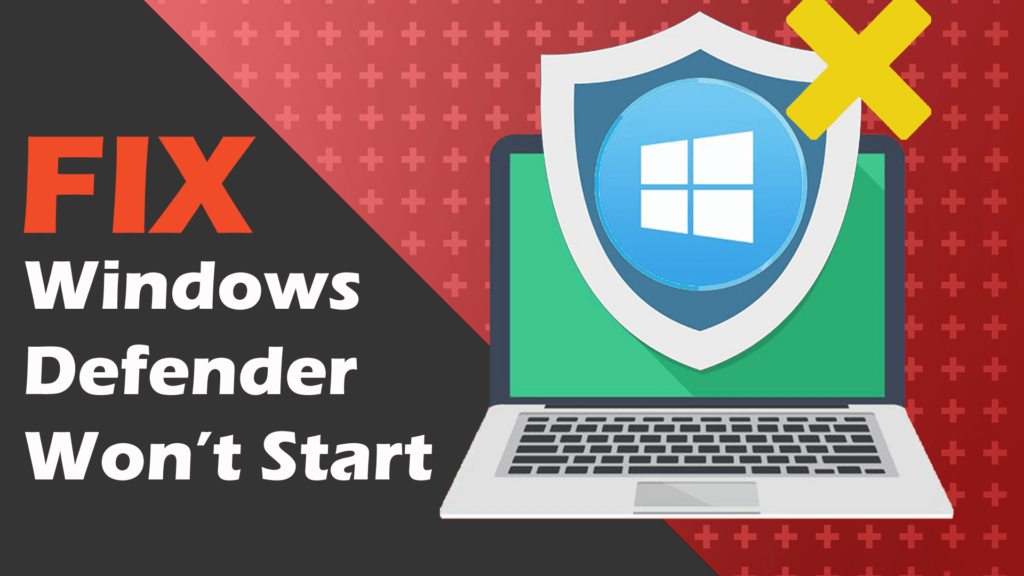
The Windows Defender applications are frequently updated with new and improved security features to provide the computer with more security. The application scans all files and detects any malicious files and removes the files immediately. The application has also got some recognition from private labs and has scored pretty well. Even though it has a pretty well-defined virus and malware detection engine it is not as perfect as some of the top paid third-party antivirus applications out in the market but still, it can protect the computer with great accuracy.
Sometimes Windows Defender can stop working and will have trouble with starting up, and at times like these, the computer is unprotected and quick action is to be taken or the risk of getting infected by a virus or malware is high. Here in this article, we will elaborate discussion on how to fix the Windows Defender service that won’t start on Windows 10. The fixes are pretty simple and the Windows Defender can be brought back to protect the computer from cyber threats.
Recommended Post:- Fixed: Windows 10 0x800704DD-0x90016 Install Error
Fix the Windows Defender Service Won’t Start On Windows 10
Here are some simple fixes for fixing the Windows Defender Won’t Start error in Windows 10.
Method 1: Remove Third-Party Antivirus Application
If you have a third-party antivirus application on your computer, the windows defender will go offline and won’t be available. You can use the third-party antivirus if you feel it is good or you can just uninstall the antivirus application so the Windows Defender will be activated.
Method 2: Update Your Computer
In Windows 10 updating the OS can be a fix for many errors. Windows Defender receives updates through Windows Update and updating the system will fix the issue.
- You can update your computer by going to settings > updates and security > check for updates > install updates.
- Once installed the updated the computer will restart.
- Once done, you will be able to use Windows Defender.

Method 3: Run SFC Scan using Command Prompr
The SFC scannow command is a pretty good command built into the OS to check for file errors in the OS, it the scan finds any files to be corrupt or missing it will automatically fix the files and will make things better.
You can run the SFC scannow command in the command prompt by:
- Open the command prompt as an administrator.
- Now enter “SFC / scannow “ in the command terminal and hit enter.
- The scan will take some time, if the scan finds corrupt or missing Windows files it will fix it for you.
- Once the files are fixed, you can run Windows Defender and check whether it is functioning.
Method 4: Use DISM Scan To Fix The Issue
The DISM scan is short for Deployment Image Scan and management. It is a management command built into the OS to fix issues with the OS.
- Open the command prompt by searching for the command prompt and run it as an administrator.
- Now, enter “DISM /Online /Cleanup-Image /restorehealth” in the command terminal and hit enter.
- This will run a scan and the scan wil run for some time, dont interrupt the scanning.
- Check whether Windows Defender works fine or not.
Method 5: Install Third-party Cleaning Application And Clean Registry
There are many third-party cleaning applications that can be used to clean the registry. You can download and install a good one and clean the registry.
Cleaning the registry can help with fixing a bad registry and can help your computer by improving performance.
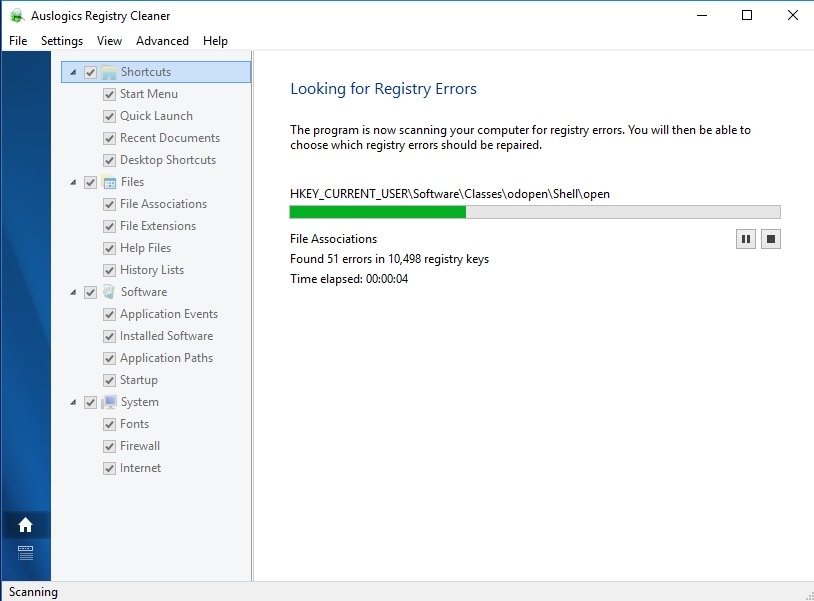
Method 6: Try Changing The System Permission
- Open the explorer application.
- Here navigate to this “ C: ProgramData” directory.
- Here select the Microsoft folder.
- Right-click on the Microsoft folder and go to properties.
- In the properties go to the advanced option under the security tab.
- Now, remove all inherited permissions.
- Check whether Windows Defender works or not on your Windows 10 computer.
These are pretty much the methods that will help you fix the issue. You can try any of them and if they dont work try others and fix the issue as soon as possible as it’s a security concern. You can also download and install third-party antivirus applications for temporary use if you are not in a position to fix the issue right away.
Hope the information provided above was helpful and informative, make sure you fix the issue and work with your computer in a secure way.







