Installing and running a newly released OS on devices is a great thing as the OS will bring in new features and improvements and will enhance the usability of the OS. Upgrading to a new OS is one of the best and most probable things to do. With each upgrade, the manufacturer or the developer recommends its users to install the update and some developers also provide a grace period to the users to download and install it for free. SO, with new updates and improvements released, the developer provides a priority to the newly released version. Well, even with such prioritizing there might be some issues with installing it on the computer and users go through a rollercoaster to run the version properly.
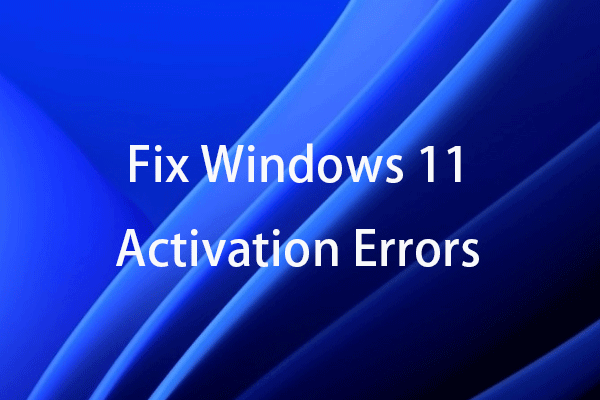
Well, in our case, Windows 11 is the focus OS where users have encountered an error with activating the OS after installing it on the system. Well, Windows 11 was recently released and with the free installation bracket still open, users are downloading and installing the OS on their computers. After Microsoft released the update in October 2021, they have been providing updates to the OS frequently to make it perfect. The OS has gained popularity and fame in a short time and many users have shifted their computers to this new OS.
Well, even though the OS was very recently released, it has some simple issues and Microsoft has been working on them and releasing updates regularly. Well, among all errors, this error needs special mention as it affects the integrity of the OS and Microsoft and needs to be fixed in the first place to run Windows 11. The issue is that users who downloaded and installed the OS are unable to run the OS there is an issue with activating the OS on the system. This error can be a mischievous issue as users won’t be able to use the OS fullfledged.
Recommended Post:- Solved: System Idle Process High CPU on Windows 11
So, if you are wondering what the disadvantage of using Windows 11 without an activation key is that you will not be able to use some features of the OS like personalization and other themes related features of the OS. so, if you feel that this is not an issue, you can run the OS without activating it, but if you want to use the personalization features. The issue comes with an error code 0xc004c003. This issue occurs when the system tries to activate the OS installed using the OEM activation digital product key.
The error occurs when the registry hive tries verifying the product key and the error 0xc004c003 occurs when the access is denied.
Seven Simple Methods to Fix the Windows 11 Not Activated After Installation
Well, if you want the issue resolved, here are some simple methods that you can use and fix the issue with ease.
Method 1: Use the Command Prompt to Activate the OS
- To activate the OS by using the command prompt, open the command prompt as an administrator by searching for the command prompt and then right-clicking and selecting run as an administrator.
- Now, in the command prompt terminal, type in VBS –rearm and run it by hitting enter.
- Now, restart your computer and check whether the issue persists.
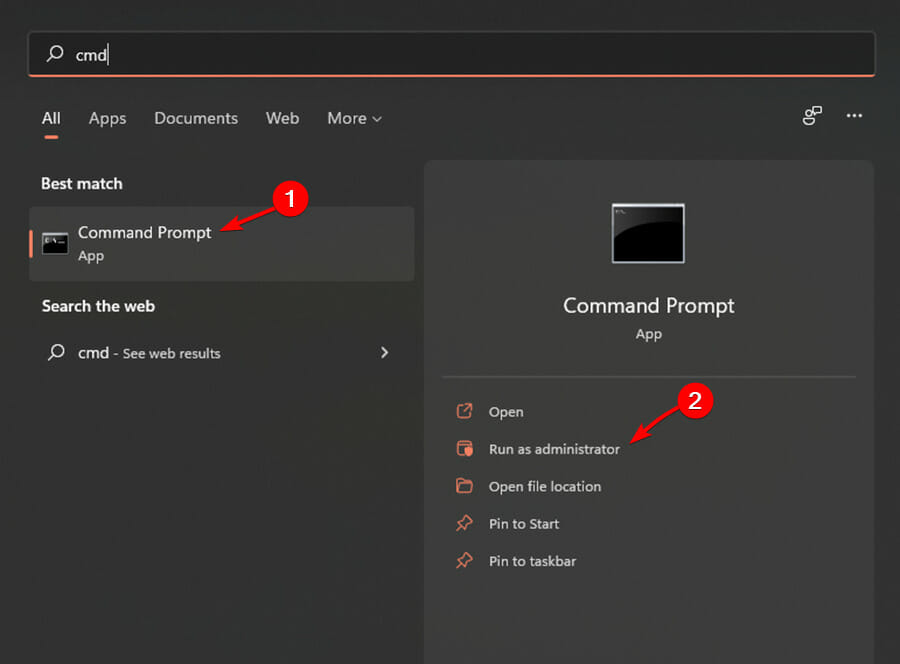
Method 2: Use a PC Optimization Utility
- By running any third-party system optimization utility, you can fix issues with the system files.
- Try to install a third-party optimization utility and run the tool.
- The utility tool will run and check for issues with the system files.
Method 3: Check the Windows Version
- Open the settings by pressing Windows and I key on the keyboard.
- Here, go to the system and scroll down and click on the about.
- Now, go to the Windows specification, if the Windows 11 edition is complementary to the previous version the issue is not an issue.
Method 4: Switch to Windows 11 Home
If the edition is not a home edition, you need to switch to the home version.
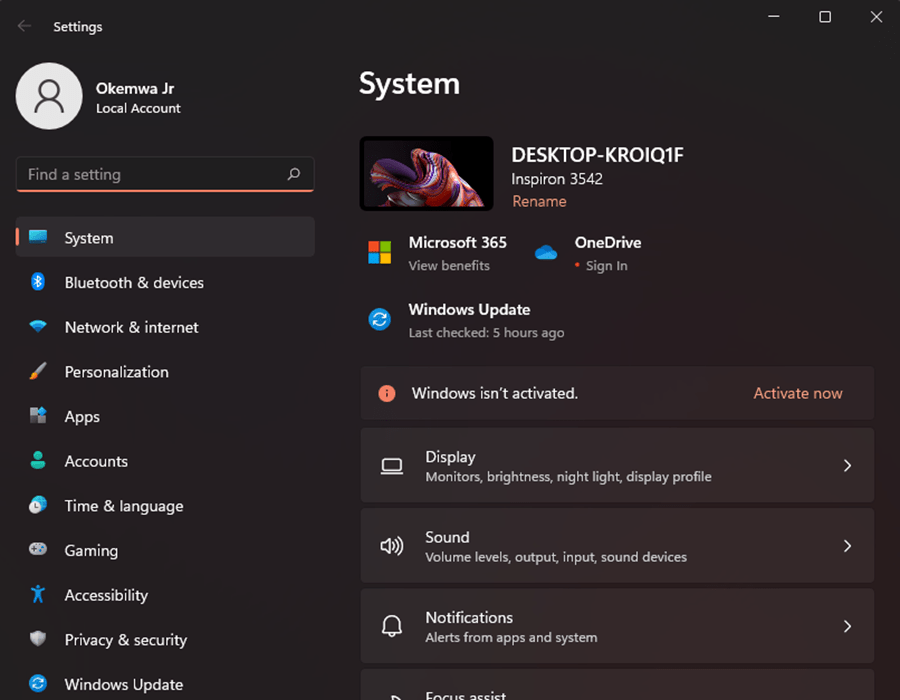
Method 5: Change the Registry Editor to Install Windows 10 Home
- To reinstall Windows 10, open the registry editor by using the run command.
- Here in the registry editor, navigate to the Computer\HKEY_LOCAL_MACHINE\SOFTWARE\Microsoft\Windows NT\CurrentVersion.
- Here, in the right window pane, select the product name value and to rename type in Windows 11 Home Single Langage and click Ok.
- Now, find the WditionID file double-click and change the value data to Core Single Language and click Ok to save changes.
- Now, navigate to Computer\HKEY_LOCAL_MACHINE\SOFTWARE\WOW6432Node\Microsoft\Windows NT\CurrentVersion.
- Here, on the right pane, find the ProductName Value and change it to Windows 10 Home.
- Now click on Ok to save the changes.
- Now, find the edition id, double-click on it, and change it to Core Single Language. Now click on Ok to save the changes.
Method 6: Downgrade to Windows 10
If you are facing issues in Windows 11, you can downgrade to Windows 11 by using the Windows 11 ISO file or by using the online installer.
Method 7: Reinstall Windows 11
You can reinstall Windows 11 on your computer by using the ISO file or by using an online installer media. If you had the key to Windows 10 with you, you can use it when prompted during Windows 11 installation and activate the OS with ease.
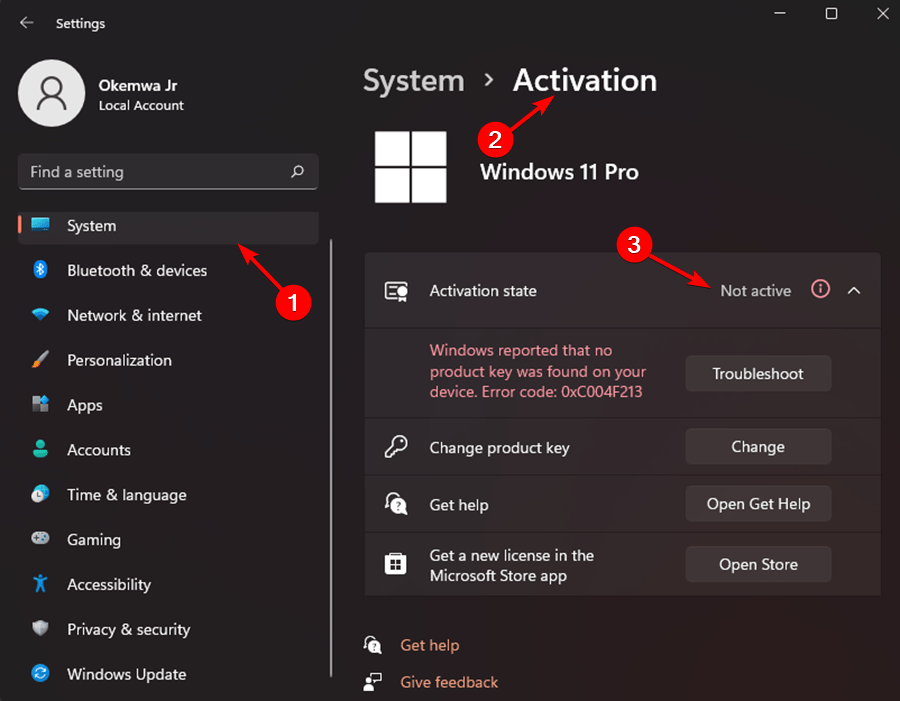
Hope the information provided above was helpful and informative, with these simple methods, you can fix the Windows 11 activation error on your computer.







