System idle process high CPU usage issue is not a very extensive problem on a Windows PC but this error has a significant impact on the performance of the computer and the processing speed is drastically reduced. The high CPU usage error on Windows can be caused by several components, mostly by services that run in the background. One of the services that can cause the issue is the system idle process.
The major issue with high CPU usage on a Windows computer can cause the system to slow down and affect your workflow. The high CPU usage issue encroaches on the CPUs processing power and prevents other important components from accessing the CPU. The high CPU use issue on a computer can cause many other problems and hinder your workflow. Well, to fix the issue, there are a lot of simple solutions that you can try and rescue your CPU from overworking.
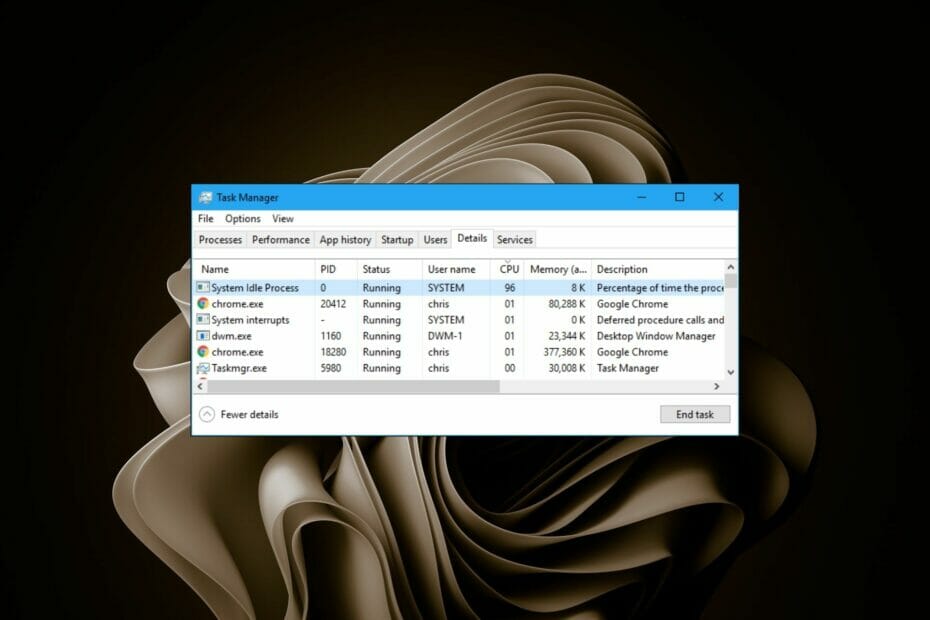
With a loaded CPU your computer would be struggling to process any more data so, to resolve the issue, you have to unload the processes that are draining the processing power.
If you are looking for ways to go about unloading the CPU, here are three simple methods that you can use.
The cause of a high CPU usage might be a variety of things and some common causes are mentioned below for a better understanding of the issue. Well, in our case idle system is the cause of the high CPU usage but there are other reasons and any component causing this error can be fixed in a similar way.
Recommended Post:- Check out Windows 11’s Build 22000.706 New Features
Some Common Causes of High CPU Usage in Windows Computers
- Programs running in the background: Windows OS has many programmes built into the system and every other software you install on the computer will have a set of programs and these programs have to run in the background to keep the software and the OS running effectively. Well, sometimes the programs running in the background will consume a lot of CPU processing power.
- High Disk Activity: when the hard drive is excessively used, there might be an impact on the processor so the processor use percentage will be hyped.
- Corrupted or Damaged Files: system files and application files that are corrupt or damaged can cause high CPU usage.
- Malware or Virus: Viruses and malware are very notorious and can cause a variety of issues on Windows systems and one such issue is increasing the CPU usage for no reason.
- Bad Hardware Components: Poor hardware components can be a major cause of high CPU usage. If you have installed new hardware compone t to your PC, then you need to check whether the component is functioning fine to make sure the component is not the cause for the high CPU usage jumping into fixing the issue.
Three Simple Methods to Fix the Idle System High CPU Usage Issue on Windows 11
Here are three simple methods that you can use to fix the High CPU usage issue on Windows 11. Follow along and fix the issue on your Windows computer.
Method 1: Disable The Startup Apps and Programs
Startup apps and programs can be draining at times and keeping some of them disabled can boost the general performance of Windows computers. The startup is a very crucial period when a computer boots as all the components and aspects have to be loaded for the perfect functioning of the OS.
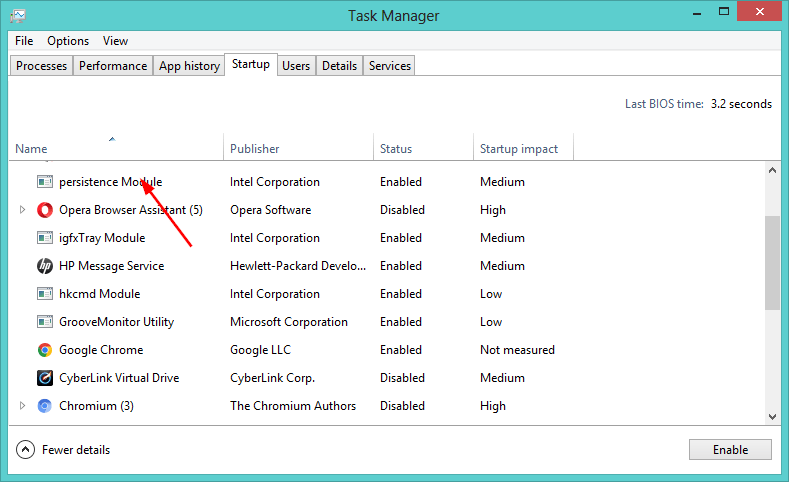
- To disable the startup applications, open the task manager by using the shortcut Control + Shift + Escape.
- Here, in the task manager, go to the startup tab and then disable all the unwanted programs that run during the startup.
- Make sure that you don’t disable important programs from the startup tab.
Method 2: Defragment the Disk
Defragmentation is a very crucial system management operation which every user must perform to keep the system running efficiently. Defragmentation will improve the efficiency of the hard disk.
- To perform defragmentation, open the Windows Explorer by using the shortcut Windows + E
- Here in the explorer, right-click on the preferred driver(C or other drivers) and select the Properties option.
- Now, in the tools tab select the optimize and defragment drive option.
- Here, click the optimize button.
- Now, the defragmentation tool will open and here, select the disk you want to defragment and then select analyze option and the select optimize option.
- The tool will first analyze the drivers and then defragment them if necessary.
After defragmentation, the hard disk will function well. And the performance will improve.
Method 3: Clean Boot Your PC
Running a clean boot on your computer can solve many issues with the system.
- To perform a clean boot, open the system config.
- Now, in the system config, go to the general tab.
- Here, Check the Load system services box and uncheck the Load startup items box under Selective startup.
- Click on the services tab and here, check the box near the hide all Microsoft services box. Now, disable all and then click on Ok.
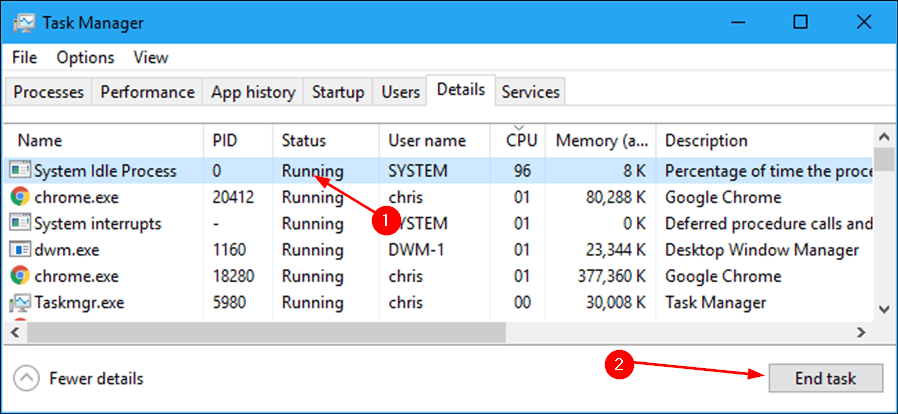
These are the three simple methods that you can use to fix the System Idle process high CPU usage issue on your Windows 11 computer.
Hope the information provided above was helpful and informative, with these simple methods, you can fix the system idle process high CPU usage issue on your computer.







