Some of you might be wondering about what is the system tray icons and where to find them? System tray icons are the set of icons that are located at the right side corner of the Taskbar. You will find many essential functional icons here. Those icons are very useful and can be easily accessed without having to use the settings or the control panel.
The system tray icons are exclusive icon sets present only in the Windows OS. with the Tray Icons you will be able to access features like Volume, Network, Power, Microphone, Task manager, Location details, and much more.
Microsoft has made their OS so versatile that the user can access many features easily without having to go through a lot. There are many shortcuts and icons that can be accessed instantly from the desktop or the Taskbar. These features let users access features quickly and efficiently. The OS also offers customization features that allow users to hide or keep the required icons and shortcuts to make their working easier. The Windows 10 OS comes with a new and updated user interface with all the display elements changed and improved in looks and functions.
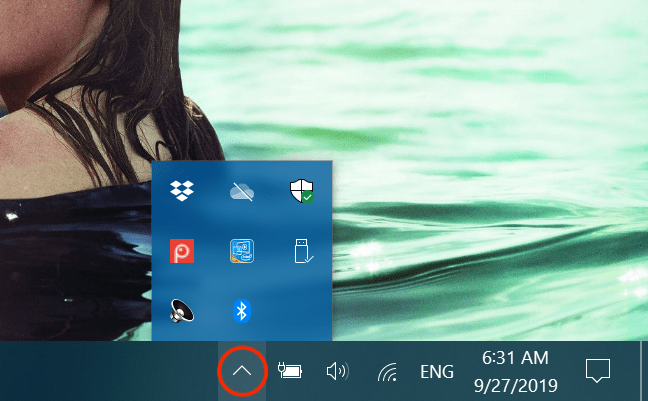
The system tray icons have also got updates in the interface and have been made using minimalist design to make the con clear and easy to access. The designs are flat and easy to identify. With these tray icons, the users can access different features of the OS from the taskbar and need not search for the menus to access these functions. With the versatility in usage, the OS is one of the best and is being used by millions to run their computers at home and their professional places.
In this article, you will be taken through the process of enabling Windows 10 OS to show all the System Tray Icons in the taskbar. The process is quite simple and needs no complications. Anyone with basic computer knowledge can make the taskbar show all the System yTray Icons. You will be guided with a step-by-step guide to making all the System tray Icons to be shown on the Taskbar of your Windows 10 computer.
Recommended Post:- How to Schedule Mute on Windows 10 – Complete Guide
How to Make the Taskbar Show All the System Tray Icons on Windows 10 OS
To Make the Taskbar Show All the System Tray Icons on Windows 10 OS, follow the below-mentioned steps. The process is straightforward and you just need to know where to look for the options. Here you will find the exact guide to Make the Taskbar Show All the System Tray Icons on Windows 10 OS:
- On your Windows computer. Right-click on the Taskbar and select the Taskbar settings.
- Now, the settings app will open with the options on the left window pane, choose the taskbar option from the bottom of the left window pane.
- Here, on the right side, you will find many options that will allow you to customize the Taskbar.
- Scroll down to the Notifications area and select the option “Select which Icon Appear on the Taskbar”.
- Now, you will find the list of Icons and can choose the desired Icons to be shown in the taskbar by default. If you want all the Icons to be shown on the Taskbar, toggle the switch on near the option that says “Always show all icons in the notification area.
- Now, all the System Tray Icons will be showing on the Taskbar and you can access them without having to look for the settings,
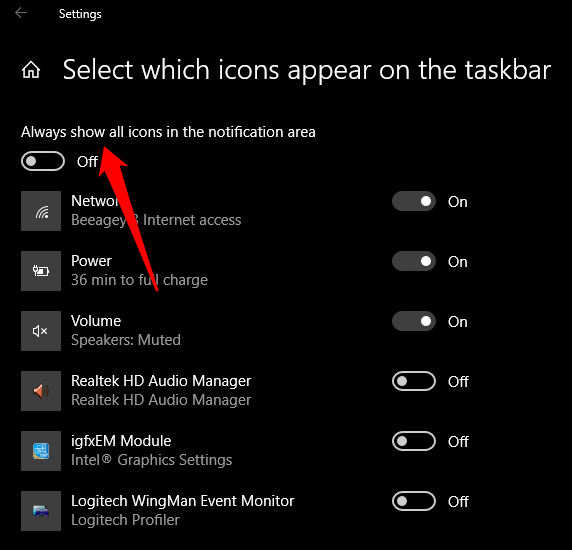
Here you go, you have made the Taskbar Show All the System Tray Icons on Windows 10 OS. the only drawback would be that the Taskbar can seem to be crowded. You can uncheck the button anytime to disable showing all the System tray icons on the taskbar of Windows 10 OS.
The method mentioned above is the one that is easier to follow and is time-saving, the other method is to use the registry editor to Make the Taskbar Show All the System Tray Icons on Windows 10 OS and that process is a bit tedious and can end up wrong for some people. You better use the settings to Make the Taskbar Show All the System Tray Icons on Windows 10 OS.
Hope the information provided above was helpful and you were able to Make the Taskbar Show All the System Tray Icons on Windows 10 OS. feel free to customize the Windows 10 OS as Microsoft had put in so many customization features, just to make computing easier for professionals as well as common computer users. If you feel the taskbar is too cramped, you can disable the show all icons from the settings and make your computer user interface look clean and easy to use.







