Before having a discussion on the setting up a Windows 10 metered connection, first, it is really important and clears the concept of what exactly metered connection means. If you are tech-savvy and like exploring stuff about the technology then it is not difficult to understand the basics of metered connection.
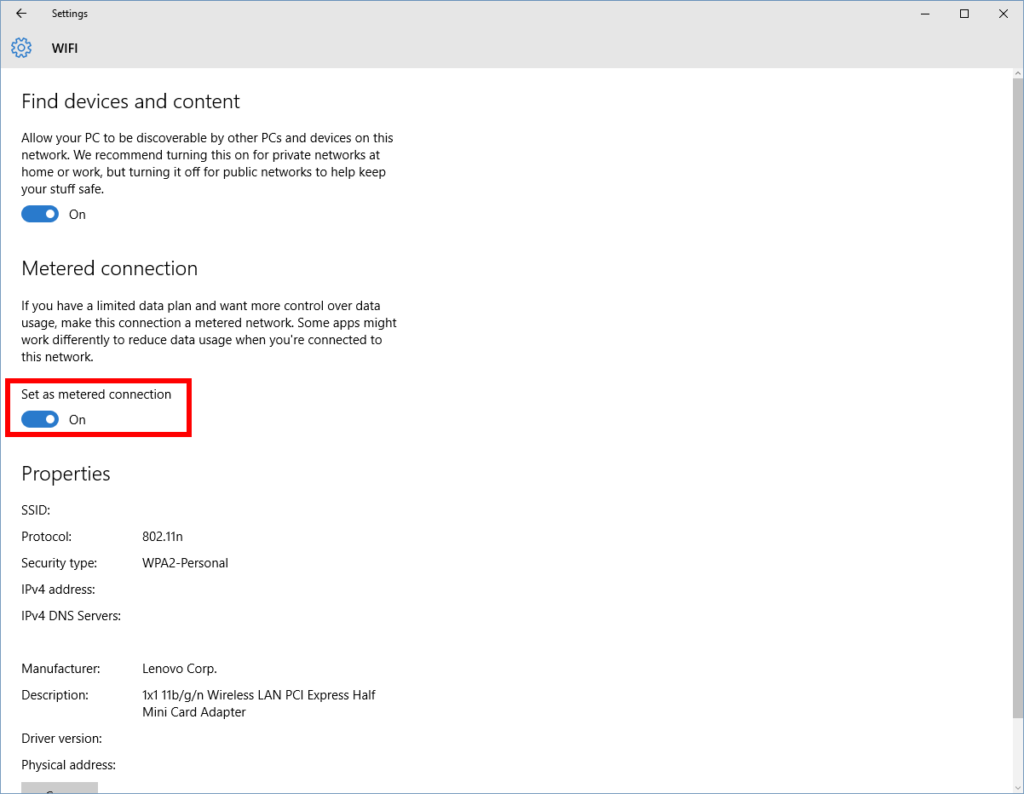
A metered connection is an internet connection that tracks your usage of the internet. In the Cellular data connections, you can see metered connections by default but you have to manually fix it when it comes to the WiFi network. Metered connections help data usage to a minimum. But, some major updates for windows have not got access to installation yet.
Definition of Metered Connection
A Metered connection on Windows 10 tracks the specific user data from the operating system. This results to check how much has been used in your operating system and how much data is consumed even if you are using a limited internet plan. Another good thing a metered connection does for the users does not allow any Windows to start updating without the permission of the users.
Background data usage from services Windows Modules Installer Worker would also hold automatic features limited by Windows and can also pause the current downloads. If you are interested in knowing about service host local system high disk usage then drop down to our page to get detailed information on the same.
So if you are clear with the definition of metered connection and how it helps users on Windows 10, then let’s continue with the major element of this article discussing the different methods about setting up Windows 10 metered connection. Following are the mentioned below:
Make a setup using WiFi
This is the very first method a user should try. This method is the simplest one and should give an attempt on priority:
- Press Right on WiFi button in Windows taskbar
- Select the WiFi you regularly connect to
- Right-click on the selected WiFi and enter to “Properties”
- Scroll to find metered connection
- Toggle to set your connection as “Metered Connection”
If you get success with this method, it’s Great! And if not, then you have a second method to try on. Though this method is a bit lengthy and takes time to process, it’s worth it.
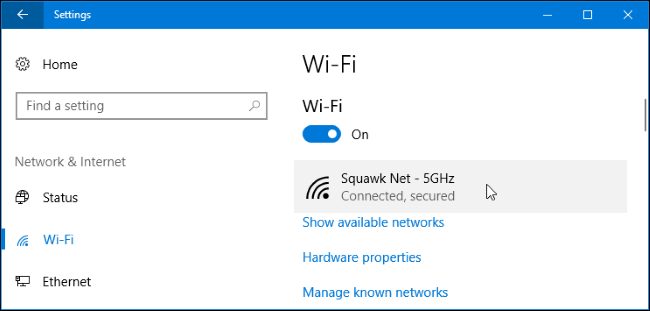
Get setup using Ethernet
I hope you are aware of the concept of Ethernet. Following are the steps to follow to set up a Windows 10 metered connection:
- Click Start and type Regedit. After that, agree to the terms to proceed further.
As you enter, Copy paste the below code:
- Path:Computer\HKEY_LOCAL_MACHINE\SOFTWARE\MICROSOFT\WINDOWS NT\Current Version\DefaultMediaCost
Or you can also try different code
- HKEY_LOCAL_MACHINE > SOFTWARE > MICROSOFT > WINDOWS NT > CURRENT VERSION > NETWORK LIST > DEFAULTMEDIACOST
- After typing the mentioned code correctly, click Permissions > Right-click on DefaultMediaCost which is viewed in the right-hand sidebar.
- Open the new window, under the security button click Advanced
- Near to TrustedInstaller at the top of the window, click on the change link.
- After that, type administrators and confirm the names that will be viewed as the exact names along with auto-corrects. Proceed to click with OK.
- Check “Replace owner on sub-containers and objects” at the top of the previous Window and continue with the Apply button and then OK.
- To further proceed with the step, go back to the Permissions window. In the list of “Users or Groups” displayed at the top. Enter to the Administrators group tab. Click it and check the “Allow” box. Apply to the same and click OK.
- You’re almost done following the steps. In the last, change the value data to 2 from 1 in the main Windows after you double-click the Ethernet. 2 recognizes a metered connection and 1 is the opposite function.
- Restart your PC to see if your efforts to set up Windows 10 metered connection have got success or not.
Security Concerns of Metered Connection
A metered connection is extremely safe and gives no harm to the operating system. It is more secure from malicious or malware activity. Metered connection carefully turns the existing connection and tracks the record of how much data you have consumed while using the internet to avoid expiring the plan with any notification. If you connect to WiFi-network, then the metered connection would be safer and never harm your operating system.
Best time to use Metered Connection
We often come across some issues with the operating system. There is always the right time to update the PC and if you do not do so, then it might bring you a big problem. There is a number of opportunities when you can actually limit your internet usage. Following are the situation when you can use a metered connection:
- When you have a limited plan
- When your internet plan is already limited and expensive. Yet it is charging you with per MB.
- While traveling it becomes really difficult to save the internet.
- Sharing WiFi Hotspot with multiple smartphone devices
How to Set up Windows 10 Metered Connection
You can learn about how to set up Windows 10 Metered Connection by accessing the link below. Also, make sure that you have enough back up before you proceed with the same. There are a lot of duplicate ISO images on the market and it is best to download the same from a trusted source.







