Windows OS is one of the most used OS on the planet as the OS has many special features and benefits that provide the users with all the necessary features and functionalities. Safe mode is one such feature of the Windows OS which is a pretty beneficial and life-saving feature. This article will cover everything you need to know about the safe mode and also will help you fix the safe mode crashing issue. Though not only Windows has the safe mode but also mostly all other major operating system has a similar kind of safe mode, which is used for fixing the issues in the OS.
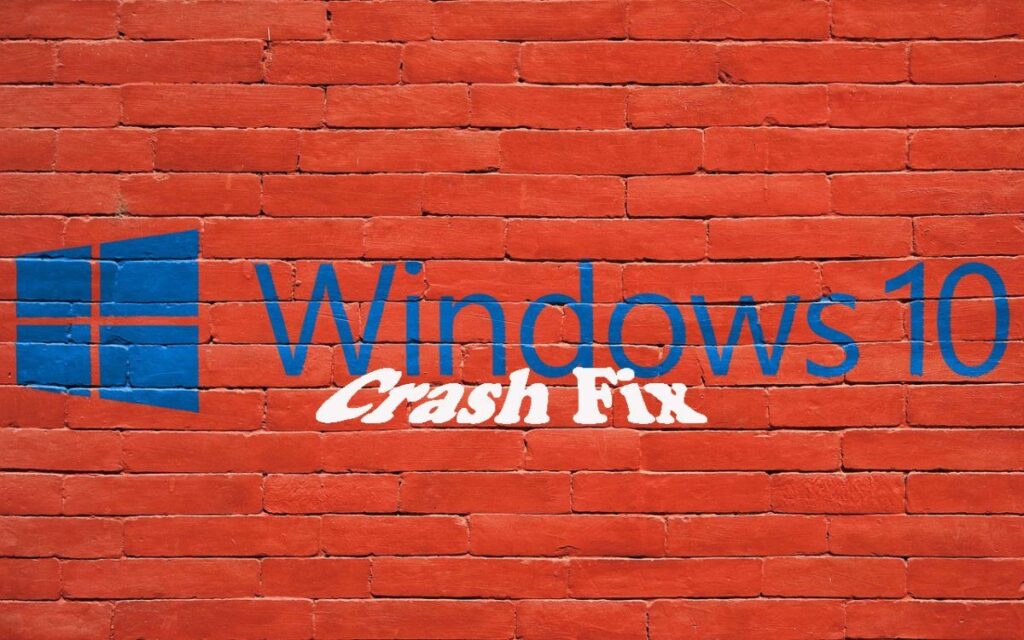
The safe mode is a booting mode available in the Windows OS using which you can boot up the computer with just the crucial functions and drivers. In the safe mode, most applications won’t work and only the basic set of Windows OS functions will function. This mode was built into the Windows OS to provide support and fixing features to the users. With the safe mode, you can fix some of the basic and complex system issues. Safe mode uses minimum resources of the computer and can help in finding out bugs and errors in the OS or other computer components. There are many uses of this mode and you as a computer user should know them better to efficiently use the mode to fix issues.
Recommended Post:- Fixed: Discord won’t open in Windows 10 – Complete Guide
What you can do in safe mode in Windows 10
- Troubleshoot errors.
- Fix Windows tarting trouble.
- Restore the computer.
- Update hardware drivers.
- Uninstall software.
- Fix OS crashes.
- Scan for malware.
The safe mode was first built into the Windows OS in Windows 95 and the inclusion of the safe mode has continued and the latest Windows OS- Windows 10 has a built-in safe mode. With all these benefits and importance highlighted, every Windows user needs to learn to access the safe mode, but what if the safe mode itself crashes or doesn’t function properly. The only logical solution is that the OS is corrupt and needs immediate attention and fixing. You probably would have opened the safe mode to fix an issue with the OS and when the safe mode crashes it becomes messy and annoying, as you have to fix two or more issues to work effectively on your computer.
This article will elaborate on how to fix the safe mode crash. The methods mentioned below are pretty basic and will work effectively. There are several methods and at least one of them will work and fix the issue on your computer.
How you can fix the Safe Mode Crashing on your Windows 10 Computer
The methods mentioned below are simple and easy to follow, you can use any of the methods that suit you to fix the issue.
Method 1: Run SFC scan
- Open the command prompt as administrator by searching for cmd in the search bar and then right-click on the icon and click on run as administrator.
- Once the command prompt windows pop up, run this command in the terminal “Sfc /scannow” this will scan all the Windows files for errors and bugs and fix the error.
- Once the scan is complete you should restart the computer.
Method 2: Run Antivirus On Your Computer
- if you have any good antivirus application installed on your computer, run the virus scan, and if you don’t have an antivirus, you can run the virus scan using the Windows Defender virus protection feature.
- Viruses can sometimes cause trouble with the operating system files and running an antivirus scan can help with fixing the issue by removing the virus.
Method 3: Use CHKDSK Command To Fix The Issue
- Open the command prompt as an administrator.
- Once the program opens enter this “CHKDSK /f /r” command in the terminal.
- The command will scan for damaged partitions on the hard disk and fix the issue for you.
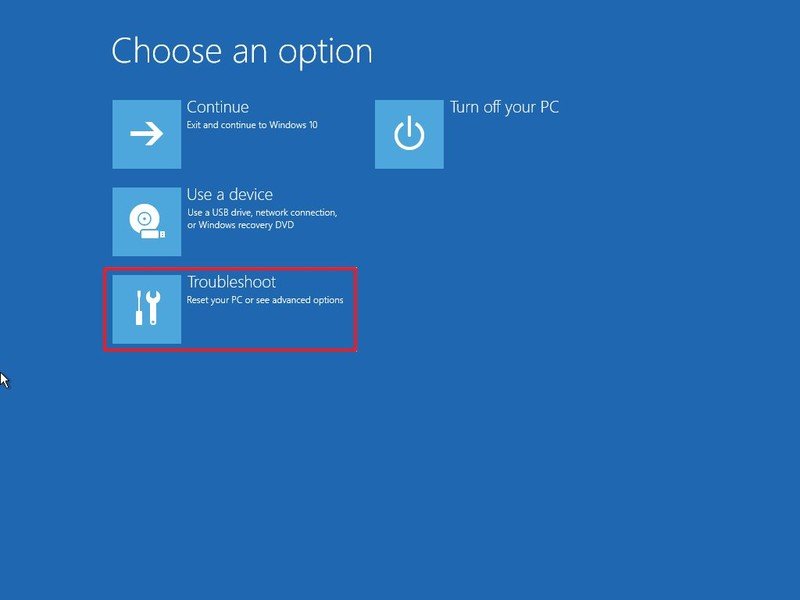
Method 4: Diagnose the Computer
- Restart the computer.
- During restart, press F12 and enter boot mode.
- Now, go to the hard drive options and select the diagnostic option.
- A diagnostics will run and scan the computer for issues and errors.
- Once done any issue or error will get fixed.
Method 5: Run The DCIM Scan
- Open the command prompt as an administrator.
- In the command terminal type in these commands one after the other Dism /Online /Cleanup-Image /CheckHealth, Dism /Online /Cleanup-Image /ScanHealth Dism /Online /Cleanup-Image /RestoreHealth.
- Once the process is complete restart the computer.
Method 6: Reset your Computer
- Open the settings application.
- Now, go to the updates and security options.
- Here, select the recovery option from the list on the left side.
- Now, choose to get started under the Reset this PC option. The OS will reset and the computer will look and feel new with no issues or errors. The only problem with resetting the computer is you will lose all the data stored on the computer so, take a backup of the files.
All the methods mentioned above are pretty simple to use. These methods are very common and can be used to fix any type of issue with the OS or the OS files. One of the other will certainly fix the issue.
Hope the information provided above was helpful and informative. Make sure you fix the safe mode crash issue with the methods mentioned above as the safe mode is very essential and can come in handy at times. A faulty safe mode will always be a liability and fixing it is the only recommended solution.







