Windows 98 was launched in June 1998 whereas Windows 98 built is developed on Windows 95 and comes up with Outlook Express, Microsoft Chat, Windows Address Book, and NetShow Player. Windows 98 is a web-integrated operating system which has a number of similarities along with the productivity improvements in designing and user experience.

There are several features that bring the system functionality and capabilities at best. Windows 98 is considered the first Windows operating system to have the Windows Driver Model.
Also Read:- How to Download and Install Windows 8 Step-by-Step Tutorial
How to Install Windows 98 on Virtual Machine
Before initiating the installation of Windows 98 on a virtual machine, the user should verify the virtual machine’s devices are correctly set up by using the VMware ESX Server Configuration Editor. If you are looking forward to setup Windows 98 program to install networking services, all you have to verify that a virtual Ethernet adapter is installed in the virtual machine’s configuration. VMware also notifies you to disable the screensaver on the host system prior to taking a step ahead for the installation process.
Following are the steps to install Windows 98 into a virtual machine:
- Insert the Windows 98 CD in the drive on your VMware ESX Server host
- Switch on the virtual machine to proceed for the installation of Windows 98
- Select boot from CD-ROM > click on “Start Windows 98 Setup”. This helps you start installing Windows 98
- Follow the assigned steps for a physical PC to run Windows 98 on your virtual machine.
Now it’s time to install VMware tools:
- Install VMware Tools in the guest operating system
- The user can enable sound for the virtual machine after completing the installation in the operating system if the sound is disabled at the time of installation of Windows 98
- The user can enable network access for the virtual machine after completing the installation in the operating system if networking is disabled at the time of installation of Windows 98.
Memory Features of Windows 98 on Virtual Machine
The virtual address space for 32-bit architecture features a physical limit of about 4 GB, no matter the amount of RAM within the computer. The addresses in the kernel space are already stored for system processes. Only those within the user space are accessible for applications. So, each application features a virtual storage limit of two GB. This is more often when physical RAM has no access to operate can ever address quite 2 GB of virtual address space by default.
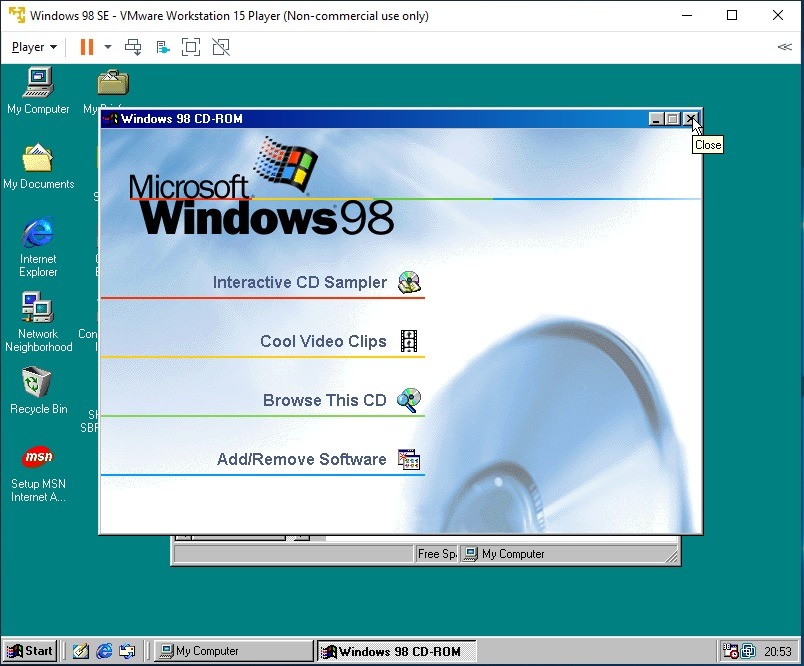
When the limit exceeds to create an “out of virtual memory” error and occurs when minimum physical memory is existing in the system. This is achieved by paging infrequently used data to disk, then paging it back to RAM when required.
One of the greatest fundamental resources in a computer is physical memory. Windows memory manager handles the responsibility of collecting the memory with the code including data of active process, OS, and device drivers. As most of the systems access code and data that have particular sections in physical memory as they run, physical memory is the most recommended in the code and data used. The quantity of memory may harm performance because during the time data or code starts to operate the OS is not active, the memory manager brings it from disk.
Installation of the drivers for your video card is often fairly easy if the subsequent steps are followed carefully. There are a couple of things to stay in mind before proceeding with the removal of the old drivers and installation of the new ones.
What’s the previous card you’re upgrading from? Is it a separate video card
- That is plugged into either an AGP or PCI slot on your motherboard.
- If you do not see one installed, the video could also be supplied by an onboard or integrated video controller. This simply means the video clip is made unto the motherboard itself.
- If you qualify for the above, it’s vital to either ask the motherboard manual or just contact the manufacturer’s technical support.
If necessary, change the boot order in Bios settings to make the pc boot from the CD Rom. At the primary prompt, choose boot from CD and follow the directions to put in Windows 98. Once Windows 98 is installed, it’ll install any drivers for hardware that it detects. This might take a few reboots.
Run and Install Windows 98 on Virtual Machine
You can install and run Windows 98 on Virtual Machine by accessing the link below. Also, make sure that you have enough back up before you proceed with the same. There are a lot of duplicate ISO images on the market and it is best to download the same from a trusted source.







