Errors and glitches are common in OSes, as every other man-made object technology has its own flaw and it’s too far from perfection, but when some of minor part of the technology goes corrupt, it has very little impact on us but when some crucial part goes corrupt, it affects our workflow and the way we deal things in the computer. Windows users have been facing many minor errors with the OS and they can be fixed pretty easily, but when something like the recycle bin, creates the problem, it becomes difficult to delete or restore files, and that could become a nightmare, but still, there are few fixes and this article will entirely provide you with the methods to fix the file association error in recycle bin.

Recycle bin is a pretty useful application in the Windows OS. it is a place where all the deleted files are temporarily stored before getting permanently deleted from the system after 15 days. The Windows OS has been having the recycle bin ever since Windows 95 so that users can delete files and retrieve them if necessary and avoid deleting important files from the computer. This is one of the best features of the OS.
When such an application fails in the Windows OS, it becomes difficult for the users to access the recycle bin. The file association error might be a minor one but can cause you to delete all the files in the recycle bin before fixing it, so worry not and get going with fixing the error on your computer.
Recommended Post:- How to Install the Windows 10 v21H1 Update – Step by Step Guide
How to fix Recycle Bin file Association Error on Windows Computers
Here are some simple methods that can be used to fix the issue with recycle bin. There are some simple scans and fixes available that can fix the issue instantly.
Method 1: Manually Delete Files From Recycle Bin
When there is an error with the recycle bin, you can manually click on each fie in the recycle bin and then remove them. By this, all the files you want to delete can be deleted.
This is a temporary solution, follow some of the upcoming methods to fix the issue permanently.
Method 2: Scan For Viruses
Running an antivirus scan can help you identify threats in the computer and anything causing the error will be removed from the system.
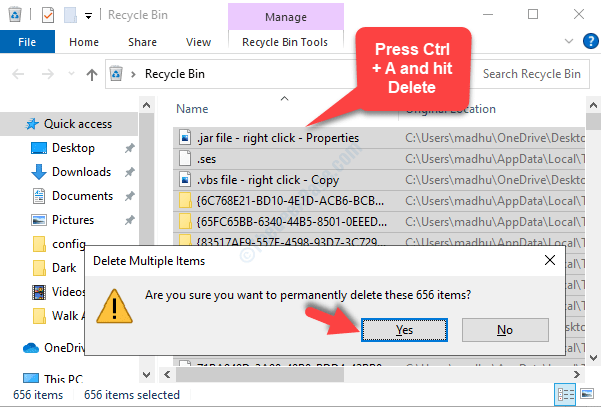
You can use any of the locally available antivirus application to scan your computer for viruses and malware, if you dont have any antivirus application installed on your computer, you can use Windows Defender to scan your computer.
Method 3: Make Your Account An Administrator Account
Follow these below-mentioned steps to add your account to the administrator account:
- Open the Run tool by pressing the Windows key and the letter R.
- Now, enter lusrmgr.msc and hit enter.
- Here, go to the users option.
- On the right-side windows pane, choose the name of the account you are currently using.
- Now, navigate to the member of option and click on add.
- In the “enter the object name to select” field enter administrator.
- Now click on the check names option to confirm that this works.
- Now hit on the Ok button.
- Restart your computer and check whether the recycle bin works or not.
Method 4: Use The Command Prompt Commands To Fix The Issue On Your Computer
The command prompt is pretty good and is built to save users with crucial commands for fixing issues in the computer. There are thousands of command that can be used to fix issues and do stuff on the computer using the command prompt. This application will certainly be a good asset and can be put into use to fix the issue with recycle bin error.
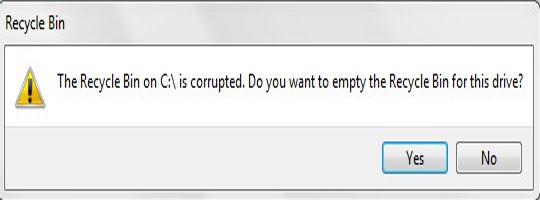
Follow the steps mentioned below to fix the issue:
- Use the SFC/Scannow and then DISM command to find errors in the computer and fix them.
- The SFC/Scannow command is a simple and easy command to use, it will help you with fixing errors in Windows files and replace them with a copy of the uncorrupted file from the cache.
- Open the command prompt as an administrator and then run these commands in the terminal one at a time, restart the computer once one command has been completely run, and then run the other one.
- Now restart your computer and check whether the recycle bin error is gone or not.
You can also try this command which will delete the file related to the recycle bin and recreate one automatically when the system restarts.
In the command prompt terminal enter rd /s /q C:$Recycle.bin and hit enter. The recycle.bin file will be removed from the computer and once you restart the computer it will get restored.
Method 5: Restore Your Computer to An Older Date
Restoring your computer to an older date when the computer was fine will fix the issue on the computer.
To restore your computer follow these steps:
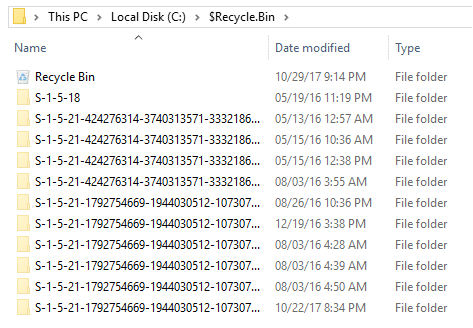
- In the search bar, enter system restore and open the system restore feature.
- Now, click on the system restore option under the system protection tab and then press on the next option till the system restores itself.
- Now, restart your computer and check for the error.
Hope the information provided was helpful and informative, make sure you fix the issue on your computer.







