Missing drivers, tools, and device managers is a pretty simple issue on Windows computers. Every time you face an issue like an audio manager missing or any other device manager missing, you can follow some simple methods and fix the issue. So here in our case, we will discuss the missing Realtek HD Audio Manager on Windows 11. So, here we go!
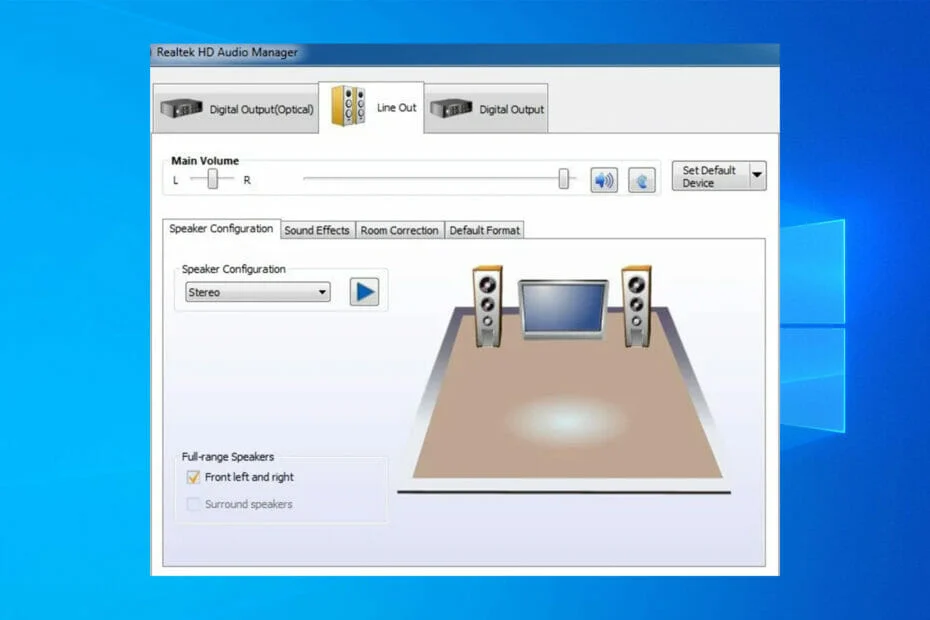
Audio drivers are an integral part of a Windows computer enabling users to use and access audio features with ease. With an audio device manager users can manage and control the audio devices in the computer and if you have been using Windows for a long time, you might be very familiar with Realtek’s audio drivers and managers, as these are the software that comes preloaded in the OS enabling users to plug and play on the computer. Moreover, Realtek is the major player manufacturing audio hardware like chips on the motherboard and connectivity hardware like Bluetooth and Wi-Fi for Windows computers and that’s the reason why Realtek could be found on almost all the computers running Windows OSes. So with this the case, if you are using a computer with Realtek hardware, you obviously need a driver and management tool to use the hardware effectively.
Recommended Post:- Fixed: BAD POOL CALLER on Windows 10 & 11
Moreover, the audio technology used in modern computers is many advanced and powerful and provides a completely immersive experience, and the software and hardware side on the motherboard need to be compatible and accommodative enough to power powerful sound systems.
Well, when we speak about Realtek hardware and drivers on computers they are a very capable piece of tech that is reliable and easy to use for users.
Well, the issue we are about to discuss is the audio driver missing, which can be a very common thing when you install an OS on the computer initially or even when there is a file corruption that disrupts the users from accessing the tool on the computer. So for such issues the fixes are very simple and the methods are straightforward, and for your ease, here we have charted down the methods, so you can fix the issue on your Windows 11 computer and manage the audio devices on your computer with ease and the most effectiveness.
So, one query that you might get as a Windows user is whether Realtek has been scrapped from Windows 11 and the answer is a big NO. Well, this is because Realtek is a very trusted and powerful driver for audio devices on Windows and Microsoft has no plans to scrap Realtek any time soon from Windows OS. So, if you are facing the Realtek HD Audio Manager missing, it is an issue and we can fix it.
Some simple methods to fix the Realtek HD Audio Manager Missing on Windows 11
Suit yourself and follow along with the simple methods to fix the Realtek HD Audio Manager missing on Windows 11. So as mentioned previously the methods mentioned are pretty simple but just make sure you follow the steps correctly.
Method 1: Enable Realtek from the Task Manager
- To enable the Realtek Manager from the Task manager, open the task manager by using the shortcut control + shift+ escape keys on your keyboard.
- Now, go to the startup tab.
- Here find the Realtek manager and then right-click on it.
- Here from the options click on enable to enable the tool to start during Windows bootup.
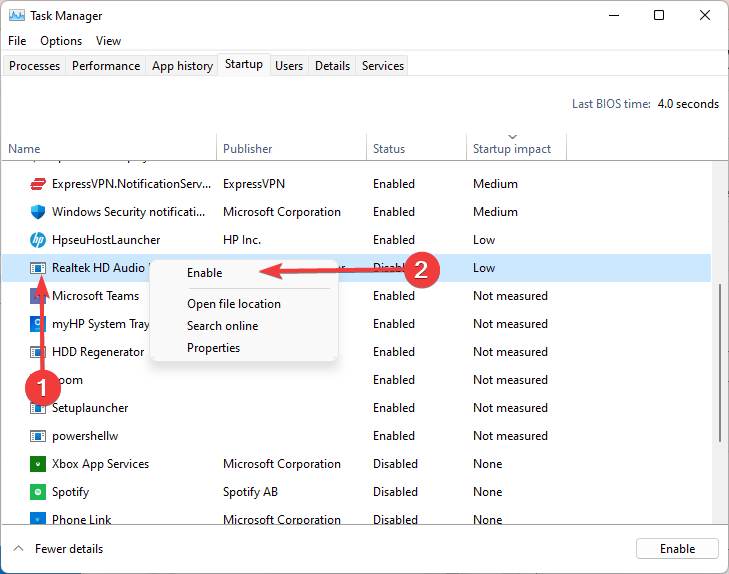
Method 2: Update the Realtek Drivers
Updating drivers is one of the simplest methods that you can perform to fix issues related to drivers.
- To update the Realtek drivers, open the device manager by searching for it on the search tab on the taskbar.
- Here in the device manager, find the audio driver and right-click on the driver, and then from the menu select the update the driver option.
- Now select the automatically update the driver option in the new tab that opens to allow the computer to search the internet for downloading the driver and then install it.
Method 3: Reinstall the Realtek HD Audio Manager Drivers on Windows 11
Reinstalling the drivers on Windows computers is an effective method and this will certainly fix issues related to drivers on Windows computers.
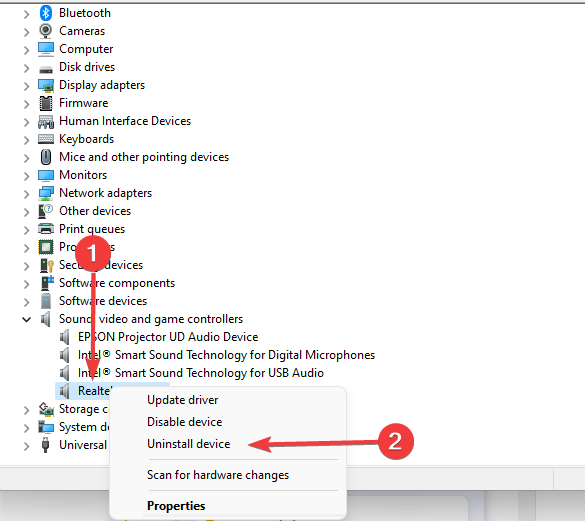
- To reinstall the Realtek HD Audio Manager on Windows, open the device manager by searching for it on the search tab on the taskbar.
- Here in the device manager, find the audio driver and right-click on the driver, and then from the menu select the uninstall drivers.
- Now, once the driver is uninstalled, restart the computer and then go to the Realtek website or the computer manufacturer’s website and download the correct version of the driver and run the installer to install the driver in your computer
Method 4: Update the OS
- To update the OS, open the settings by using the shortcut Windows + I.
- Now, in the settings, go to the updates and security tab.
- Here go to the update tab and then check for updates.
- If updates are available download and install them.
So these are the simple methods to fix the Realtek HD Audio Manager Missing on Windows 11. Hope the information provided above was helpful and informative, with these simple methods, you can easily fix the issue and access audio on your Windows 11 computer.







