Shortcuts are a very integral part of the Windows OS. Windows Os is used by millions all around the world to run their computer for personal as-well-as professional uses. It is one of the major OS platforms for computers and laptops. With the versatility of the OS and the features, most users prefer using windows OS rather than any other for their computers. The OS is compact and has the capability to control all the hardware components of a computer.
The window OS has some special features like shortcuts and eases use facilities that can be utilized by the users to access different functions of the OS. the Windows OS has infused many shortcut features and most of them are used by people to function efficiently. The shortcuts can come in handy and will improve the work efficiency of the users. The OS is basically built to provide performance and stability to the users and with the shortcuts, the computer’s performance gradient improves drastically.
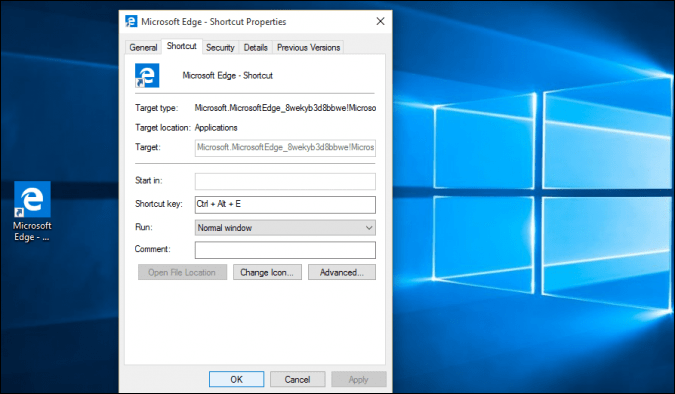
The shortcuts are a very useful and must-know piece of tech information for every computer user. Using the shortcut instead of using the conventional way to perform a certain function can greatly improve the efficiency of the user and help the user to achieve more with the computer. There are options in the OS that allows the users to set manual shortcuts for different programs and applications and use the shortcut to cal upon the software or program. The most basic and built-in shortcut that is used to open an application is the Windows button and “E” this combination of shortcuts will open Windows Explorer. Similarly, every other application can be opened using a keyboard shortcut.
There are various other methods to access programs and other features apart from the keyboard shortcuts and those are really helpful. In this particular article, you will find the process to open programs using keyboard shortcuts on Windows 10 OS. the other methods can be ignored for now and this method will work far efficiently than the other methods. Here you will get to know about how to set the shortcut key for a particular application or program o Windows 10 and how to use it to open the software or the program.
Recommended Post:- Move the Taskbar to Any Side of the Screen – Windows 10
How to Set The Shortcut for a program or Software in Windows 10
Windows 10 OS allows the use of custom shortcuts for applications and programs. You can access the programs with just a few keys on the keyboard. Knowing the trick is always beneficial and can come in handy at any time.
- The step for setting up a shortcut key for an application or program in Windows 10 is pretty simple and can be done very easily.
- Locate the software’s executable file from the shortcut icon on the desktop or by going to the start menu and looking for the software.
- Now once you have located the .exe file of the program, you need to click the right mouse button and open the properties panel of the program.
- Here, under the shortcuts panel, set the required shortcut key by pressing the control button + alt key and then enter the letter.
- Once done, you need to provide the administrator permission to complete the process.
- Now you can use the shortcut key with the prescribed combination to open the program or the software.
- See, the process is pretty straightforward and simple. You can easily set the shortcut for your favorite and most used software to summon it efficiently with the shortcuts.
- Once done, you can use the shortcut to open the software, you can cross verify the shortcut and change it if it fails to function.
- The combination control + Alt will be automatically prescribed by Windows 10 and you just need to enter the letter or a number. This is to avoid confusion between the built-in universal shortcuts and to provide a dedicated shortcut for an application.
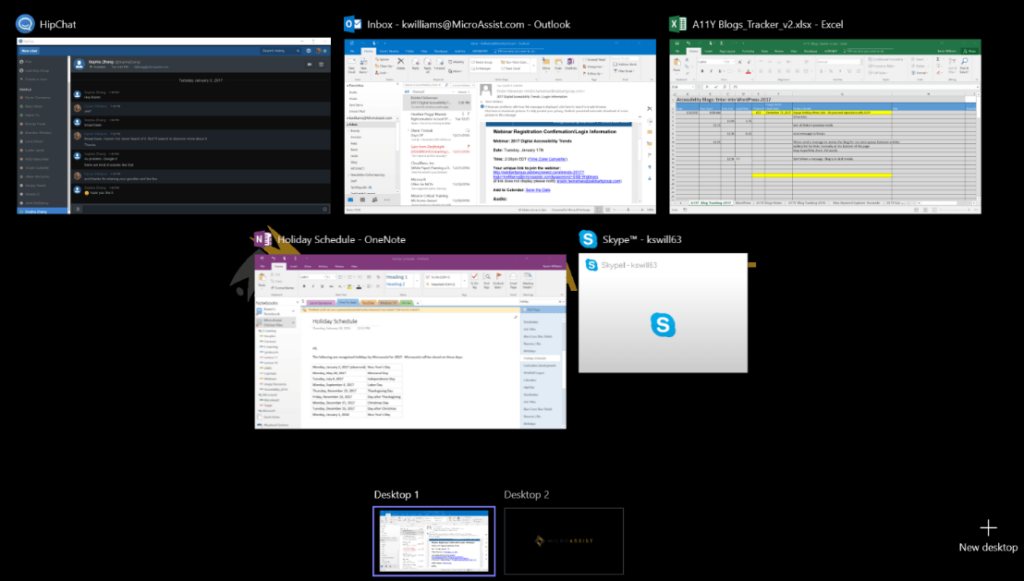
Setting a shortcut and using it on Windows 10 OS is pretty simple and easy. You can always go and remove the shortcut or change it to a new one. You can use any supported key from the keyboard to set it as a shortcut key.
Once you have set the shortcut, you need to remember the shortcut key. Or else, you will have to change the key and struggle with the process. The option greatly useful and powerful for many power users and professionals as the workflow improves and increases.
Hope the information provided above was useful and informative. Try setting up the shortcut on your Windows 10 OS. once you are done setting the software, use it frequently to memorize the key. Feel free to try out the shortcut features and work efficiently with the Windows OS computer. You will surely feel the ease of using the shortcut rather than using the conventional method.







