As we all know the Windows OS is a well-featured OS with numerous functional facilities that enhance and improve the users’ efficiency. The OS is designed to run the computer with great efficiency and provide performance. There are certain notable features and special features that make things easier for the users, these features are built into the OS to provide the users with the ease of using the OS, one such thing the on-screen keyboard. Microsoft actually cares for their customers and provides features for mostly all the people they put in some special features to let the disabled users use the computer effectively.
The on-screen keyboard is a very simple tool built into the Windows OS which is a simulation of a physical keyboard. The on-screen keyboard is built in to provide the users with a secondary keyboard facility in case of the mechanical/ physical keyboard is damaged or for people with physical conditions like tunnel syndrome, and arthritis. The on-screen keyboard can be used to type information and texts and it works well with touch-screen computers. It is a real lifesaver as it can act as a keyboard in the computer when the physical keyboard fails and doesn’t function properly.
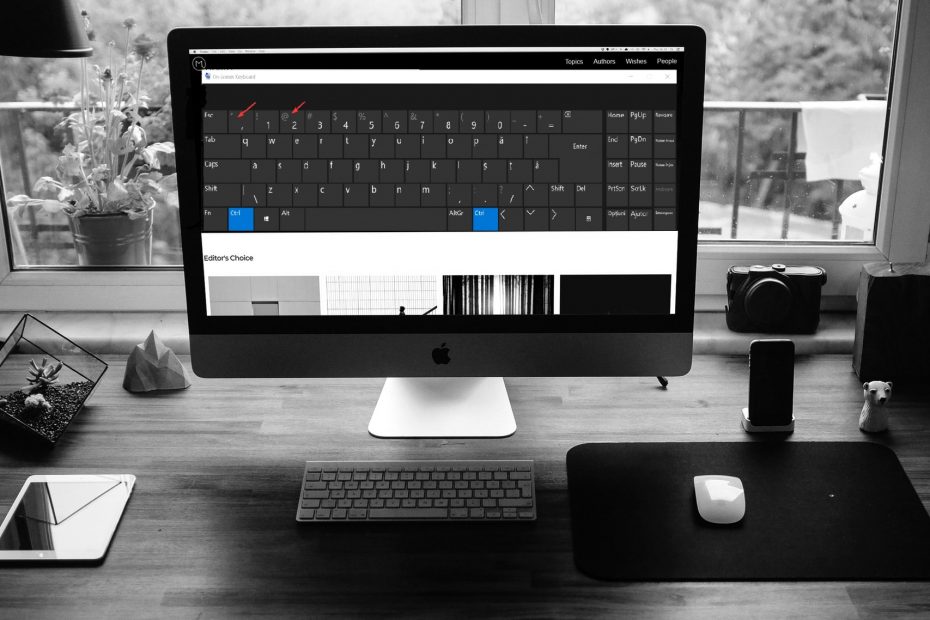
Using the on-screen keyboard is a bit difficult task as the mouse is used to operate the keyboard and the speed and efficiency of a mouse are less compared to that of the physical keyboard. The on-screen keyboard is decency built and provides the users with a simulated version of a physical keyboard. It’s simple to use as it exactly resembles the keys in a physical keyboard.
When features like these are built to provide users with benefits start to annoy the users by interfering with the functioning of the computer, the workflow and efficiency reduce. In recent times users are complaining about the on-screen keyboard popping up on the screen just out of nowhere and blocking half of the screen, this certainly is a major problem as when the screen is blocked by the keyboard working becomes difficult and the workflow disrupts.
Here in this article, you will find some methods to fix the on-screen keyboard popping up and will be able to fix the issue without the help of a computer professional.
Recommended Post:- How to Delete Files Directly Without going to Recycle Bin in Windows 10
Fix The On-Screen keyboard Error With These Fixes
Here are some of the working fixes which you can use to fix the on-screen keyboard error on your Windows 10 computer.
Method 1: Turn Off the On-Screen keyboard Using Settings
- Open up the Settings application by searching for settings in the search bar.
- Now, go to ease of access.
- Here, scroll down in the left windows pane and select the keyboard option.
- Now, turn off the on-screen keyboard option if it is on.
- This will remove the on-screen keyboard from the screen and you can function better.
- You can also use the control panel to turn off the on-screen keyboard by going to the control panel > ease of access> ease of access centre > use the computer without a mouse or a keyboard > turn off the use on-screen keyboard.
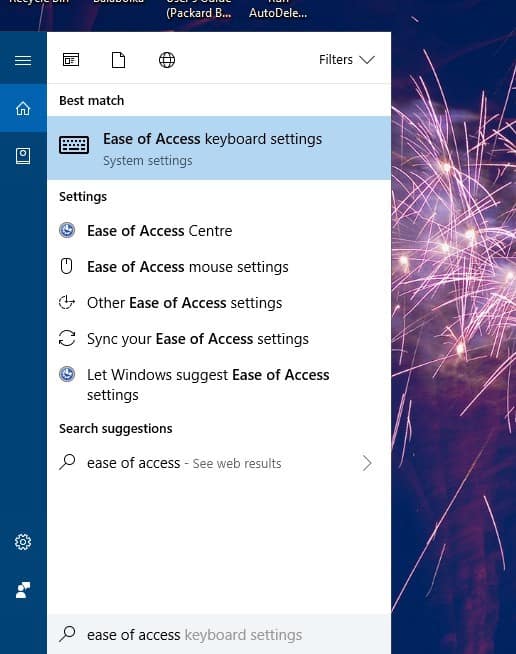
Method 2: Disable Third-party Applications Responsible For The On-Screen keyboard Popping Up
Some third-party applications switch n the on-screen keyboard feature and disabling them at the start-up will fix the issue.
- Open the task manager by pressing the control + shift + escape button on your keyboard.
- Now, go to the startup tab and disable most of the third-party applications which you feel are unnecessary to run at the startup. Doing this will also boost the computer’s performance.
Method 3: Use Services.msc To Fix the Issue
- Open the services application by opening the run command and typing in services.msc in the prompt.
- Here, double click on the Touch Keyboard and Handwriting Panel Service on the right-side panel.
- Now, in the start-up type select disable. Click on Apply and Ok to save.
This will disable the service from running during the startup and will avoid the on-screen keyboard from popping up inappropriately.
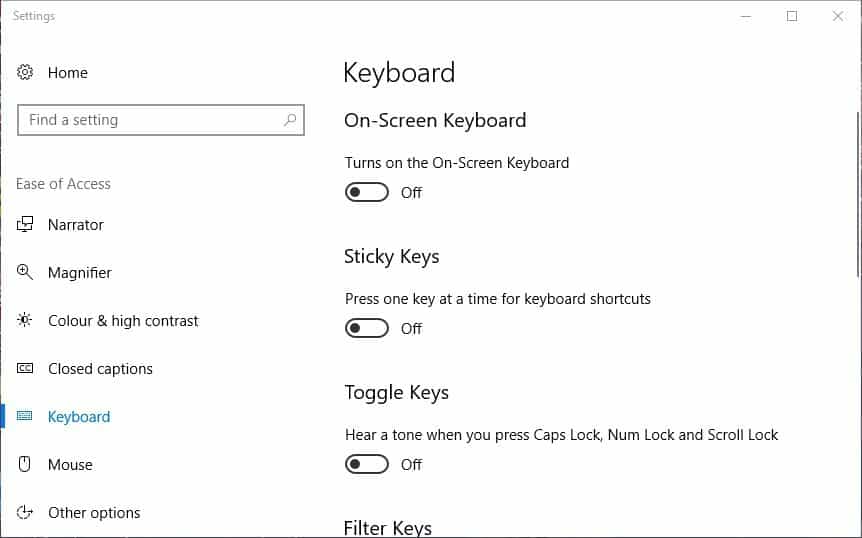
Method 4: Restore Your Windows To an Older Point
To restore your computer, follow the below-mentioned steps:
- Open the Run command windows.
- Here enter “rstrui “ and run it.
- Now, choose the restore point from the list that is older than the problem on your computer.
- Go on with the process by just following the directions.
- Once restored the error will be fixed and you can use your computer normally.
Method 5: Use Registry Editor To Fix The Issue
- Open the registry editor by entering Regedit in the run command window.
- Now navigate to this path “(HKEY_LOCAL_MACHINE) \SOFTWARE \Microsoft \Windows \CurrentVersion \Authentication \LogonUI”
- Here, double click on ShowTabletKeyboard and edit the DWORD file.
- In the value data field enter the value 0 and hit OK to save the option.
- This will disengage the on-screen keyboard on your computer.
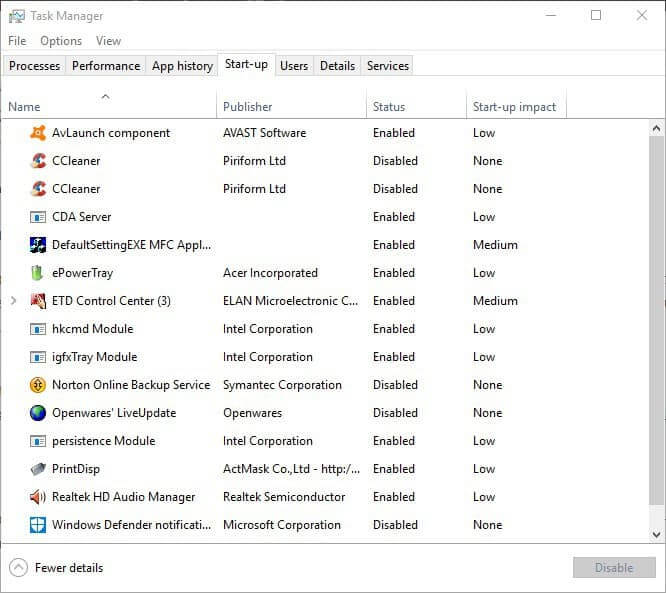
The methods mentioned above are pretty simple and easier to perform, you can fix the issue by just following any of the methods, if one doesn’t work try the other methods and fix the issue, to just make the on-screen keyboard disappear from the screen you can click on the cross button on the top right corner of the on-screen keyboard.
Hope the information mentioned above ware helpful and informative, make sure you fix the issue as the on-screen keyboard will be a hindrance when it suddenly pops up on the screen, try out the methods, and fix the issue without needing the help of a computer professional.







