Microsoft OneNote is a program that the user can make use of when they need to take notes. This can be done to gather information and also used so that many users can collaborate together.
The program will take in the user’s notes, drawings, and screen clippings when it is carrying out its work. If another user has the program on their system as well, the user can share their notes with that user over the Internet.
The program is available as part of the Microsoft Office Suite and can also be downloaded as a free app from the App Store or Play Store. A web-based version of the program is also available to those who want it.
Features of Microsoft OneNote 2016
The user can read more about these features in order to get to know more about Microsoft OneNote 2016:
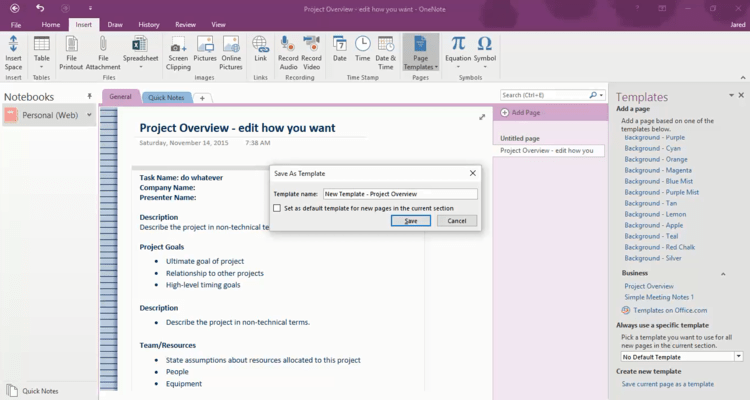
Inserting videos into a page
When taking notes, it may be much easier to understand a certain piece of information if there are videos present on the page as well. In this version of Microsoft OneNote, users will be able to insert videos into the page if they wish. In order to do this, the user will have to copy the link for the video from the source.
They have to move to the page where they want to insert the video and select the Online Video option under the Insert option. The appropriate link should then be pasted in the address field of the video. Finally, they should then select the OK option. Dailymotion, Vimeo, and Youtube are certain video sites from which users can get videos to insert in their page.
Taking notes directly on the web
If the user has Microsoft Edge on their system, they will be able to write directly on the web if they want to. Once they have taken notes or have highlighted any information that is present on the web, they will then be able to share them to OneNote. Microsoft Edge has the special distinction of being the only browser that lets the user take notes or write something else on the webpage.
All of the work can then be saved normally. There are so many things that the user could do with these features depending on their creativity and needs. In order to do this, the user will have to choose the Add notes to feature to begin. They will then have to select the Ballpoint pen and use it to write with their mouse or touch screen. The user can then share the content if they want to.
Sending notes in email to yourself
The user will be able to send notes to themself in their email using this feature. They will have to use the email address for OneNote in order to send notes from their own inbox to OneNote. This is a fantastic way for the user to store important information that they may need later. By sending it to themselves in the mail, they will have a nice secure place they can return to whenever they may need to.
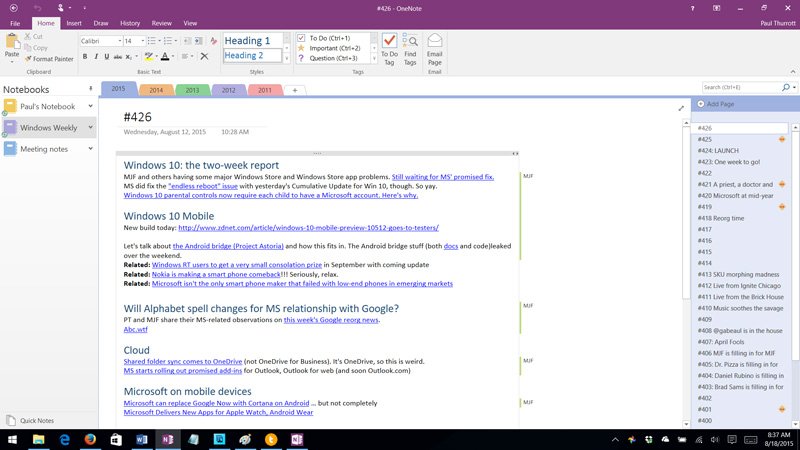
Users will also be able to find any important content they may need easily by doing this. This will also be useful when the user needs a quick reminder of something that is very important. If the user is on some app that has the “Email this” option, they will be able to directly share the content to themself through email.
Clipping the web with clipper
The OneNote Clipper is a great way for users to clip whatever they need. When they are using this feature, they will have the option of either clipping the entire page or just a particular segment in one. They will also be able to select the location they want to clip the content to so they will be able to find it later if they need to. Clipper is a wonderful application that can be downloaded free from the OneNote website. Since Clipper will be available from the user’s Favourites bar, it is very easy to access and use whenever the user may need it.
Office Lens
The user will be able to use Office Lens on their phone. They can make use of it to get information from any source they see like whiteboards or menus. This application does a fantastic job of capturing text extremely well and even images as long as they do not have any text. It will also get rid of any unnecessary shadows or angles so it is simpler to interpret images.
Downloading and installing Microsoft OneNote 2016
These are the steps that the user has to carefully follow in order to download and install Microsoft OneNote 2016:
- They will have to visit the official website for Microsoft OneNote 2016
- They will then have to locate the Download button and select it
- Once they have selected it, the download process will begin and the user should wait for it to get completed
- The user will then have to select the executable file that is produced
- On selecting it, the installer will prompt the user to go through some steps
- The user should carefully go through all the steps and then wait for the installation process to take place
- Once the installation process is complete, the user will be able to try out Microsoft OneNote 2016 for themselves
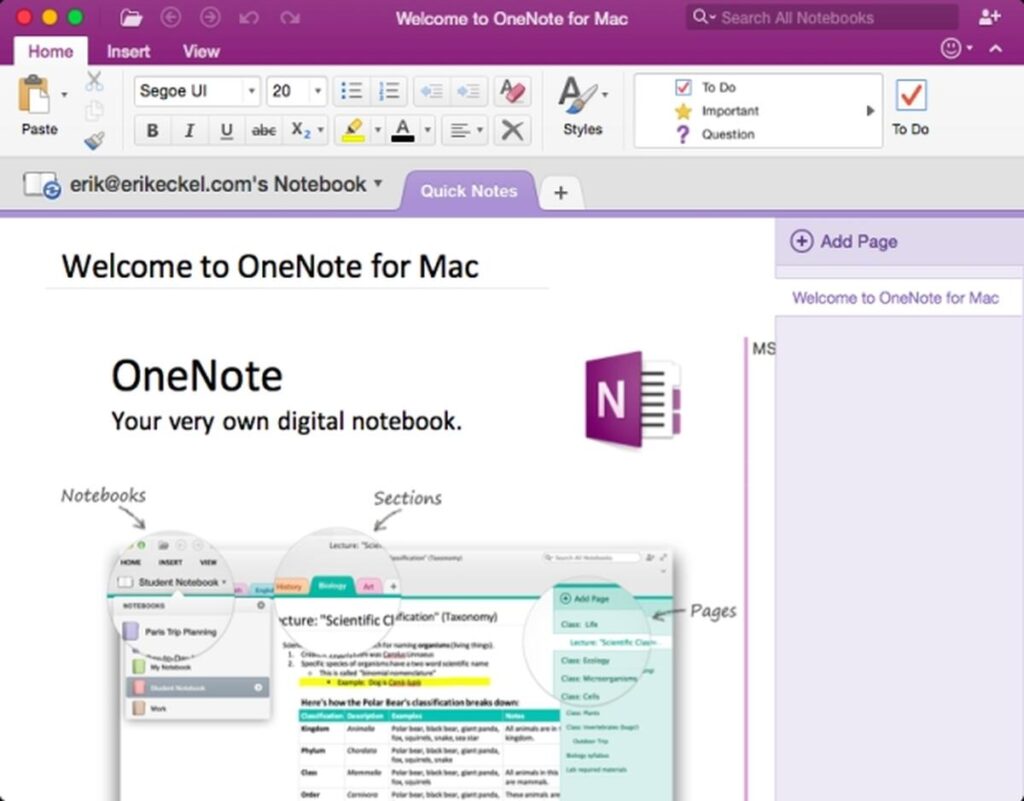
We hope that the article helped shed some light on Microsoft OneNote 2016 for you. There are so many amazing features that are available with this software and we hope that you have a great time trying them out. Ensure that Microsoft Edge is present on your system so you can utilise OneNote to the max.
Please tell your friends and family about the product if you think that they will enjoy using it. You can reach out to us in the comments section below if there is anything you would like to discuss with us regarding the content that has been delivered.




