Let’s face it, we all have been there in a situation where nothing is going right in our lives and to add fuel to fire, our laptop doesn’t work properly. There are a lot of aspects that can possibly go wrong with your laptop and one of the most common things that we face is our laptop not charging properly.
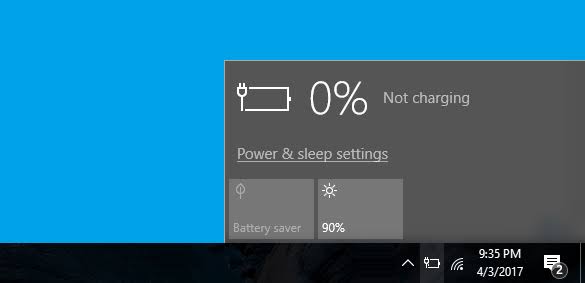
The same can be extremely tiresome if you are in the middle of something important and your laptop refuses to charge so that you can continue with your work. Many of them might think that the laptop has seen its days and it is time to upgrade to a new one, but what if I say there is a way in which I can fix the issue for you?
We totally know how it feels to get comfortable working with a laptop and that is why we have got the ultimate ways in which you can get the issue resolved and start working on your laptop once again.
The Usual and best method of Laptop Plugged in not Charging in Windows 10
Let us clear this to you, your system is not at default for not getting charged. This is a pretty common occurrence especially when you have newly upgraded to Windows 10 from previous versions of the operating system. This is mainly because the ways in which the drivers and devices are installed in the different operating systems have a major difference from each one of them and if you are changing from the old one to the new one, this can pretty common to occur.
Here are the steps that you need to follow to get your laptop back on track:
- Go to the device manager tool that is pre-installed into your system. For those who are new to the word, click on Start and type in device manager and it should pop right in front of you.
- In this tool, you will see the list of devices that are installed into your laptop’s operating system. Now you will have to somehow find the batteries section and click on it.
- Now under the section, there are bound to be some devices under it which probably is the reason for your laptop to get charged effectively.
- All you need to do is click on them and uninstall the devices under batteries.
- Close the device manager and close all the programs running under the operating system. Shut down your laptop.
- If you have a removable battery, do remove and replace it. Look for dust particle sediments and wipe it off with a clean cloth.
- Now plug the laptop back and switch on the system.
- Once the system is booted, click on the battery column and check whether the batteries are charging. This should probably do the trick.
There are a lot of other ways that you can use to clear the issue to make sure that you have looked over the possible self-created hindrances that are blocking the laptop from getting charged.
1. Not updating your Operating system can be a problem
Most of the people who have laptops mostly do not bother about the version of the operating system. Sometimes when you update windows 10, there is a high chance that you might have done the upgrade and it might not have installed properly into the system. There is a high possibility that the same could have played with your battery drive ultimately not allowing your laptop to charge even after it is plugged.

To make sure you are on the safer side, always make it a point to upgrade the software of operating systems regularly and just in case you are dealing with the problem, try reinstalling the update and run the system. This should probably get sorted out in the first scenario.
2. Improper maintenance of the Charging port
If you are a person who has a way with the laptop then there is a high possibility that you might have screwed up with the charging port of your laptop. Most of the charging ports have this problem of getting plugged in but not charging as well. Clean out the dust particles using a dry swab from the port and make sure that you are not using too much pressure while doing the same. You might end up tainting the port and rendering it useless forever.
3. Proper Battery Device installation
Most of the devices that the system works on basically has a lot to do with the kind of battery device drivers that are installed in your laptop. Sometimes the improper configuration of the same can be a major reason as to why the laptop does not get charged but is plugged in. Make sure that you uninstall the device and reinstall it with proper devices that will help you adapt to the hardware environment of your computer. This is a pretty common occurrence for those people who love experimenting with their laptops with installations.
Worst-case scenario
If any of these methods aren’t working out for you there is a high chance that there is something wrong with your charger. Try a similar charger and if the same doesn’t work out, consult a professional dealer for your laptop and get it fixed.








My laptop charge will only 99%. It wont goes 100%