Updates are pretty good for OSes. updates keep the OS running and help with improving the standard of the OS as well as the user experience. All major OSes out there have been providing their OSes with updates to enhance the usability of the OS and to feed in new features and improve the old ones to match the current tech trends and to remain in business.
Microsoft is well known for the Windows OS and the corporation is making everything in its power to make the Windows OS better. The latest OS released by Microsoft was the Windows 10 OS and ever since the OS had released Microsoft had been providing feature updates and bug fix updates in a consistent effort to make the OS better day by day.

Recently Microsoft had released two new updates for the Windows 10 OS versions 1909 and 1809, these updates are ready to be downloaded and installed since May 20 2021. This article will brief about what these updates have to offer and how to download and install them on your computer.
Here are some things you need to know before diving into knowing the features of the updates, you need to know which version of Windows 10 your computer is currently running on, so you can learn about the corresponding update. You can know the version of your Windows 10 by searching for “winver” in the search option in the taskbar. Here you will find 2004, 1909 or 1809 as Windows versions. If your computer runs on a Windows 10 version 1909 or 1809, this article is for you.
Recommended Post:- Fixed: Windows Backup Fails with Error Code 0x800700E1
Features OS Windows 10 OS Updates KB5003212 and KB5003217
The updates numbered KB5003212 and KB5003217 are considered non-security feature update for the versions 1909 and 1809 respectively. All the features of these updates will be discussed in detail individually to provide a clean guide for both the Windows 10 version users.
Features of KB5003212 and KB5003217
Here are the new and improved features available in the update KB5003212 and KB5003217.
- The issues have been fixed with the jscript9.dll (just in time behavior).
- An issue with touch devices fixed while using multiple monitors.
- Reduction in the time span in implementing the autopilot reset command.
- Cluster nodes running out of memory issue solved, which is caused by the memory leak issue in PKU2U.
- Improvements made to group policy to eradicate the failing encryption of the BitLocker, which generally occurs with external devices.
- “Collection was modified after the enumerator was instantiated” error message fixed in the update.
- Fixed minor issues with PowerShell commands related to Address Space Layout Randomization and other minor programs.
- Fixed issues with DNS updates while using Azure virtual machine update against corporate DNS.
- Issues related to memory lean during using remote desktop sharing.
- Issues resolved with task non-functioning, and improper functioning of tasks.
- Prevents issues from displaying Event ID 1196.
- PerfMON API issue resolved.
- News and interests on the taskbar can be availed in this update.
- Issue fixed with receiving geographic location.
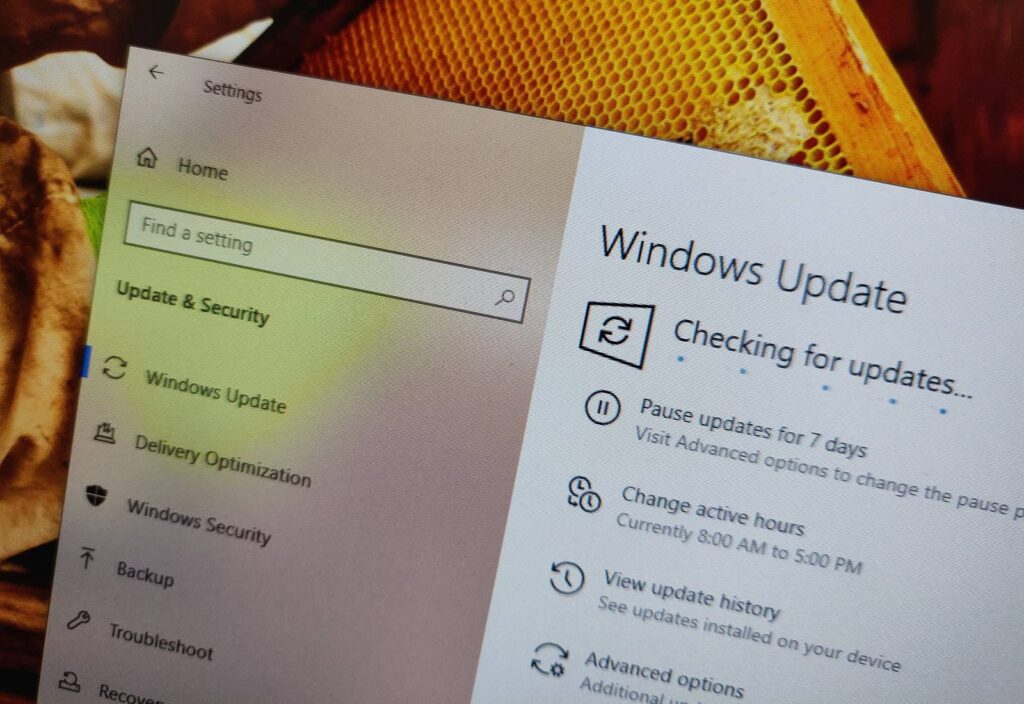
Specific Features of the Update KB5003212
- The device won’t stop responding while in hybrid shutdown.
- Improve safe mode functionality.
- Issue solved with remote applications which intermittently misfed the keys fed using the keyboard.
- Issue solved with call transferring.
- The geographical location has been calibrated to provide a precise location to users.
- Improvements in update delivery optimization with custom ports.
- Issues resolved with the new domain controller.
- Active directory recycle bin has been enabled.
- Issues resolved with automatic Wi-Fi connections.
- Issues resolved with group policy editor.
- Resolved issues with mobile device management.
Features of KB5003217
- Added support for USB Test and Measurement Class.
- Issue resolved with the shutdown event tracker.
- Issues resolved with event log entries(Event IDs 4937, 4933, and 4928).
- Issues resolved with Windows Dynamic Host Configuration Protocol.
Even though the updates bring in useful and improved features, there are some issues with these updates. Both the updates have some known flaws and knowing them installing the update on your computer. Here are all the known flaws in the updates.
- Sign-in error on Microsoft 365 package applications.
- Loss of system and user certifications.
- PSFX_E_MATCHING_COMPONENT_NOT_FOUND- error code 0x800f0982.
- Cluster service failure in the absence of cluster network driver.
Since everything related to the updates has been portrayed, now it’s time to know, how to download these updates on your computer.
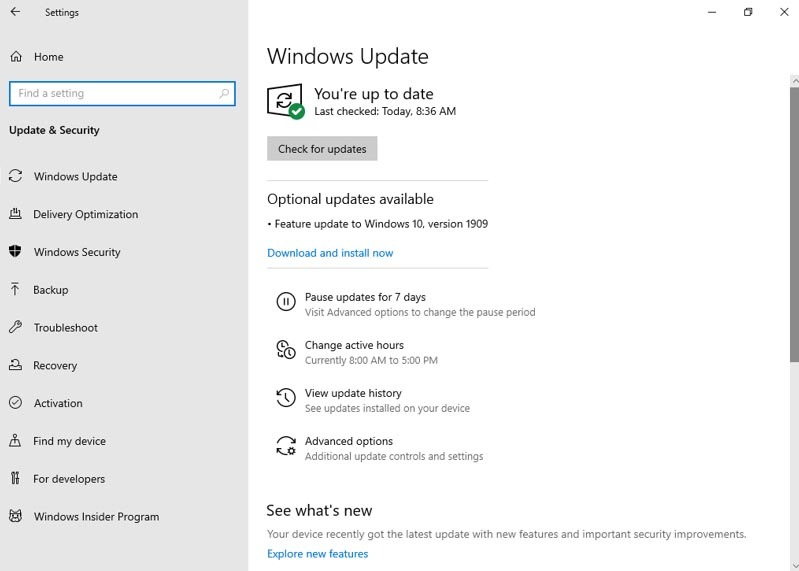
- To update the Windows 10 OS versions 1909 and 1809, open the Settings application on your computer and then go to the update and security settings.
- Now, there will be a section named feature updates to Windows 10.
- Click on the option download and install to download the update package from the Microsoft server and install it on your computer.
- This process might need some time and once the updation is complete, the computer will restart.
- You can find all the features mentioned above in the updates.
These were pretty much what you need to know about the latest Windows 10 updates released for versions 1909 and 1809. You can choose to update the OS or not choose to do so, depending on your preferences, although it is highly recommended that you update the OS as they bring in a lot of enhanced and improved features to the OS.
Hope the information provided above was helpful and informative, Windows 10 users who are looking for updating the OS can get a better idea of what the updates brig in and how to download them on the computer. Update the OS and use your computer even more efficient than before.







