There are things you need to know before you get to install the group editor on your Windows 10 machine as this will help you get a clear idea of the benefits of the group policy editor and how the tool can help you with computing.The Group Policy editor in Windows is a Microsoft management console that can be used to manage and configure the group policy settings. There are many configurational features available in the group policy editor that can be used to configure and manipulate some aspects of the Windows OS.
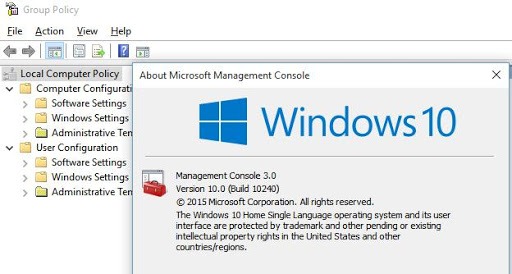
The modification features can be pretty useful for you and you can access some of the features using the group policy editor, that you normally couldn’t with normal computer settings. With such important features, having the group policy editor install on your computer can help you with customizing your computer and use the features much better. There are two main aspects of the group policy editor that will allow you to make the configurational changes to the system and those are user configuration and computer configuration. These aspects have different roles to play and help with configuring various options in the OS. There are many configurable
Benefits of the Group Policy Editor
- You can control all the computer settings from the group policy editor.
- Application control and performing installation and removal of the applications.
- Configure the features of the UI to improve or change the user experience.
- Access security settings to improve the security of the computer.
- It is client-driven.
- Enable and disable settings that you need or dont want.
- System management.
- Time-saving processes.
- Easy to modify and alter the settings at a later date.
- Configure the network options for efficient networking.
- Change preferences.
Group policy has been built into the Windows OS to provide the features to manipulate the setting smooch freely. The group policy editor is a bit difficult to use at first but with constant use, the policy editor can be pretty easy to use and provide you with much more advantage of configuring the settings of the OS.
The group policy editor has only been infused into the Windows 10 pro and enterprise edition and the editor has been excluded from the windows 10 home. Due to this exclusion of the group policy editor, the home users cannot access the editor and make customization to the operating system and the settings. This exclusion poses to be a disadvantage to the Windows 0 home users and devoids them the access to many easy to use customization features. The group policy editor in the Windows 10 Pro and enterprise comes with enhanced configurational features and provides the users with a much effective configuration facility.
Recommended Post:- Remove Windows 10 Completely and Install Ubuntu
As previously mentioned Windows 10 Home edition is devoid of the group policy editor and Microsoft doesn’t provide any support for install the editor. bu t still you can download some enabler files which will let you use the group policy editor on your Windows 10 home computer.
The methods mentioned are not approved by Microsoft but they can be used. You just need to make sure to make downloads from a safe and authentic website to avoid any discrepancies.
How to Install the Group Policy Editor on your Windows 10 Home Edition
There are two methods that you can use to avail the features of the group policy editor on your Windows 10 home edition. The methods are simple but involve the use of third-party help and some of you who prefer to avoid third-party tools can leave it and not just the group policy editor or get yourself a copy of the Windows 10 pro version.
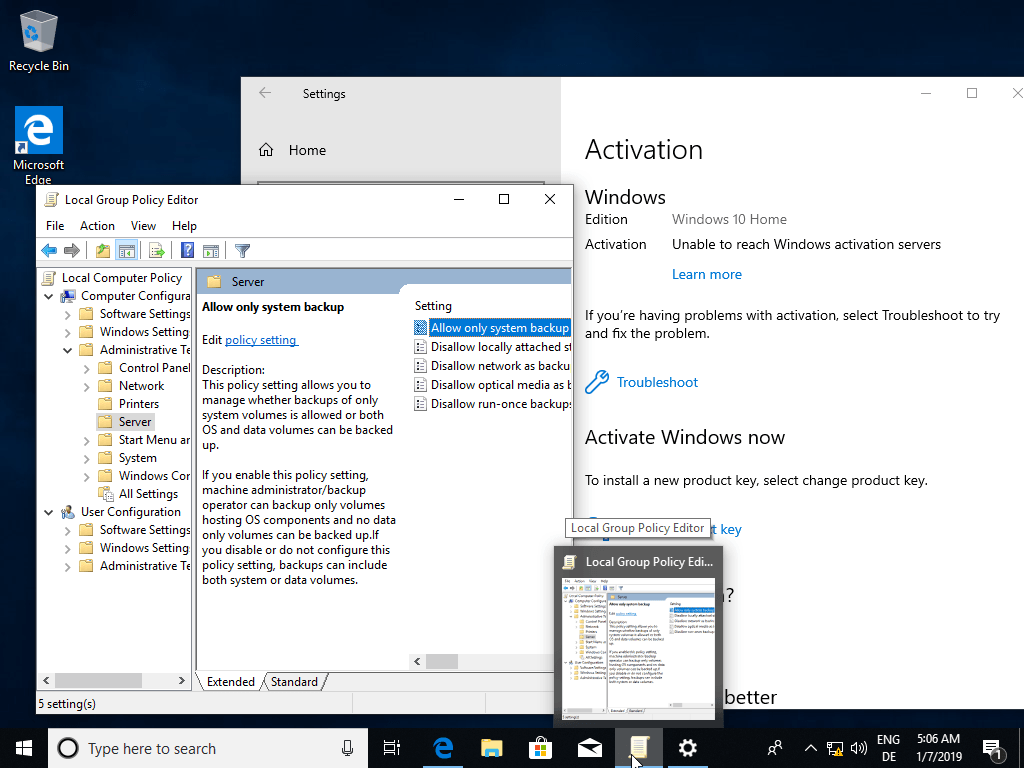
- You can enable the group policy editor on your Windows 10 home edition by running a simple power-shell command. The command will install the group policy editor on your computer and you can access all the features of the editor.
- On your web browser, search for “gpedit-enabler.bat”.
- You will get many options to choose from the search results.
- Choose an authentic and trusted website to download the power-shell script.
- Once you have downloaded the script, run the file as administrator.
- The installation process will commence and the group policy editor will get installed.
- Once the installation is done, you might need to restart your computer to ensure the proper installation of the group policy editor.
- To open the group policy editor open the run command by pressing the Windows button and the key “R” on the keyboard. In the command box, input “gpedit.msc” and press the OK button.
- You can now configure the settings you need and alter the settings as you prefer.
- Enabling the gpedit.msc on your home computer will not be that advantageous as most of the features will not function. You can try the alternate method that s mentioned below.
Download the Third-party application that functions similar to the Group Policy editor
- If you find the first method to be difficult, you can use a third-party application called the policy plus, which has the same functionality as the group policy editor. You can download the application on your windows from an authentic website and use it to edit the group policy. This third-party application seems to have more benefits as it has the search function that can be used to search for the required aspect easily.
Hope the information provided above was informational and helpful. Install the Group Policy editor on your Windows 10 home edition and use the features of the editor efficiently. If you find the gpedit not functioning, you can g for the third-party application which has all the features unlocked and provides you with the liberty to edit and configure the settings.







