Computers have been developed to help people with increasing their productivity, but when the productivity coefficient goes down the usability of the computer reduces and there is no use for the computer. Well, issues with the Windows computers are one of the basic causes that reduce productivity. There are many other issues that reduce the productivity of the PC making it a priority for the users to fix the issue.

A high CPU usage issue on Windows systems is a very common issue and can be caused by various components. With the CPU being the core component of a Windows system its usability is utterly necessary for the normal functioning of the computer. Every process depends on the functioning of the CPU and recent CPUs are highly advanced and offer powerful processing capabilities, so any issue that is causing trouble to the CPU is a cause of concern and has to be addressed at the earliest. A high CPU usage is mostly attributed to specific services that consume a larger sum of CPU power to function. The major problem with a high CPU usage is that it takes up a lot of processing power hindering the usability of the PC.
With the high CPU issue being prominent in Windows computers there are several specific methods that work very well and can be used to resolve the issue on the computer. Well, the issue with this error is it the cause can be found but there are several services that can cause this issue in the computer. So, in our case, the cause for the issue is the service Cxuiusvc. This service in the computer is related to the Conexant Smart Audio II Driver. This driver is an audio driver as the name suggests and the driver is to support users who use the Conexant SmartAudio II Chipset.
Recommended Post:- How to fix Windows Media Player has Stopped Working
Here, in this article, we will focus on the issue caused by high CPU usage by the Cxuiusvc service and some simple methods to mitigate the issue with ease.
Simple Methods to Fix the High CPU Usage Issue Caused by Cxuiusvc Service
Here are some simple methods that you can use to fix the high CPU usage issue caused by the Cxuiusvc service.
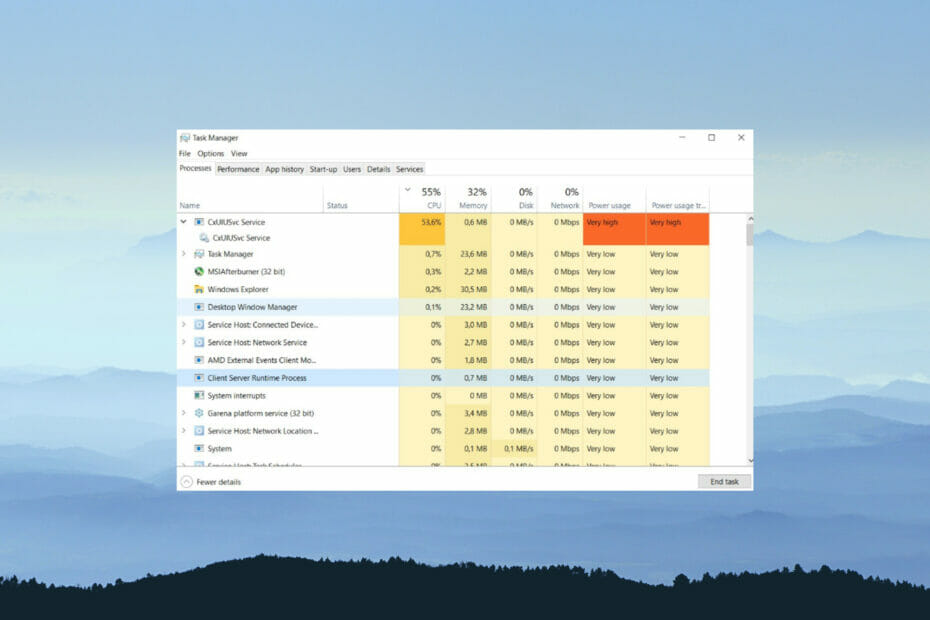
Method 1: Uninstall and Reinstall the Audio Driver
Uninstalling and reinstalling the audio driver will remove any bug or other minor error that was causing the service to consume a lot of processing power of the computer.
- To uninstall and reinstall the audio driver, open the device manager by searching for it in the search bar.
- Now, in the device manager, look for the audio drivers and expand the devices list.
- Now, right-click on the Conexant audio device driver and then select uninstall device option.
- Once done, exit the device manager and then restart your computer.
- After the computer restarts, open the device manager and here, click the option check for hardware changes the audio device will be detected and Windows will automatically install the latest driver suitable for the device.
Method 2: Disable the Service in Task Manager
Disabling the service will stop the excess CPU usage but will affect the audio driver, but it is a necessary sacrifice when you desperately need the issue to be resolved and run the computer effectively.
- To disable the service on the system, open the task manager by pressing the Control key + the Shift key + the Escape key or by using the control+ Alt+ Delete key and then choose the task manager from the screen.
- Now, in the processes tab, find the Cxuiusvc Service.
- Now, right-click and then select properties.
- Now, change the startup type to disabled in the general tab.
- Now, click on stop and to save the options click on Ok and exit.
- Now, restart your computer for the service to be stopped.
Method 3: Update the Driver
Sometimes old drivers can be problematic and frequently updating the driver software is a very good solution for any driver related issue on Windows OS.
- To update the driver, open the device manager, and here, look for the audio driver and then expand it.
- Now, right-click on the driver and then select update driver.
- Now, select the automatically update driver option, so the OS will automatically search for drivers on the internet and install the latest one available.
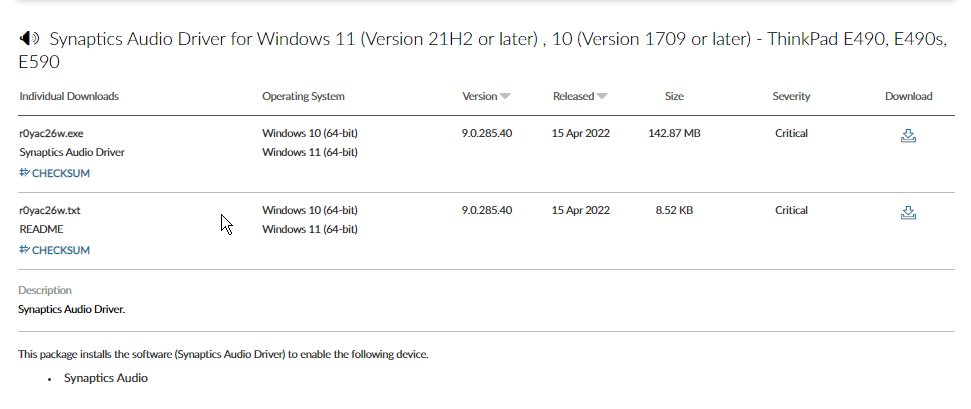
You can also download the latest version of the driver from the official website of the Conexant audio device driver and install it on your computer with ease. You can try either of these methods to install new drivers and both works fine.
So, these are some simple methods that you can employ to fix the high CPU usage issue caused by the Cxuiusvc service on your computer. Any service that is causing the high CPU usage issue can be resolved by some simple methods that are mentioned above but in other cases, you have to specifically focus on the service that is causing the issue and take action.
Hope the information provided above was helpful and informative, with these simple methods mentioned above, you can fix the high CPU usage issue caused by the Cxuiusvc service on your Windows 10/11 computer.







