Google drive is a versatile google feature that provides users with the option to store data in the cloud. Google provides every Gmail user with 15 GB of free cloud storage and the drive offers many other features allowing users to save, view and access files on the drive from any connected device o the planet. Such a versatile tool being available for any user is a very interesting fact. With around 2 billion Gmail users, Google is powering massive storage servers and has been doing a great job of providing powerful features to the users. Even then some features provided by Google can be slow and can cause issues at times. One of the common issues users report is that we’re processing this video error on Google Drive when trying to upload a video file to the drive. Well, this cannot be called an error as such and can be resolved with ease.
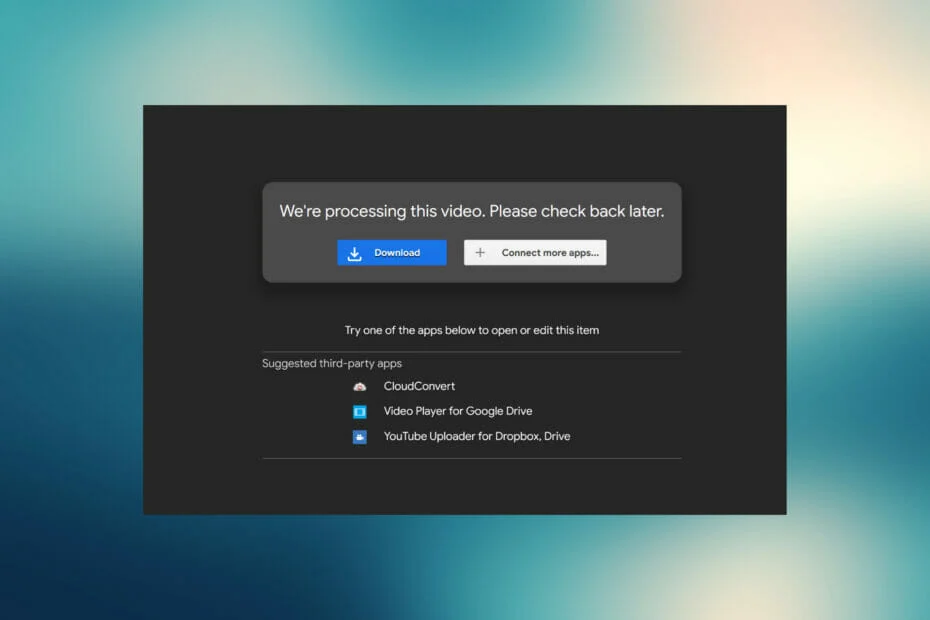
Google Drive is built for providing users with cloud storage and other support features and Google has put up a good effort to make the drive and related features usable for the users but one thing that can cause issues is uploading a video or a file on google drive. Viewing a file on the drive can sometimes be a bit of a drag as the drive will take a lot of time to load the file leading to server timeouts. This error is persistent and can occur for any user who tries to upload a file on google drive even for users with a good internet connection.
With so many users accessing google drive, google has to provide some security features and google drive has some efficient security features like virus scanning for files before uploading them or downloading them. So, with such features existing, the file processing speed is bound to reduce, even on high-speed internet. Well, not only this, but several other aspects make google drive slow with processing files the average time the drive takes to process a 50 MB file is around 2-4 minutes and if the file is larger than 1 GB the time will be more than 10 minutes and this may lead to an error with uploading.
Some common causes for the error to occur on your computer is:
- You have a poor internet connection.
- The file size is very large.
- The item or the cache of the browser is corrupt.
- Google drive server error.
- The video file is corrupt or the format is unsupported by Google Drive.
Recommended Post:- Fixed: Driver Unloaded Without Cancelling Pending Operations
Some Simple Methods of Video Processing on Google Drive
Well, here in this article, we present you with some simple methods to fix the issue and upload the video file with ease on your computer. As mentioned above, these methods are simple and can be followed by any user, so get started with fixing the issue and upload the video to your drive with ease.
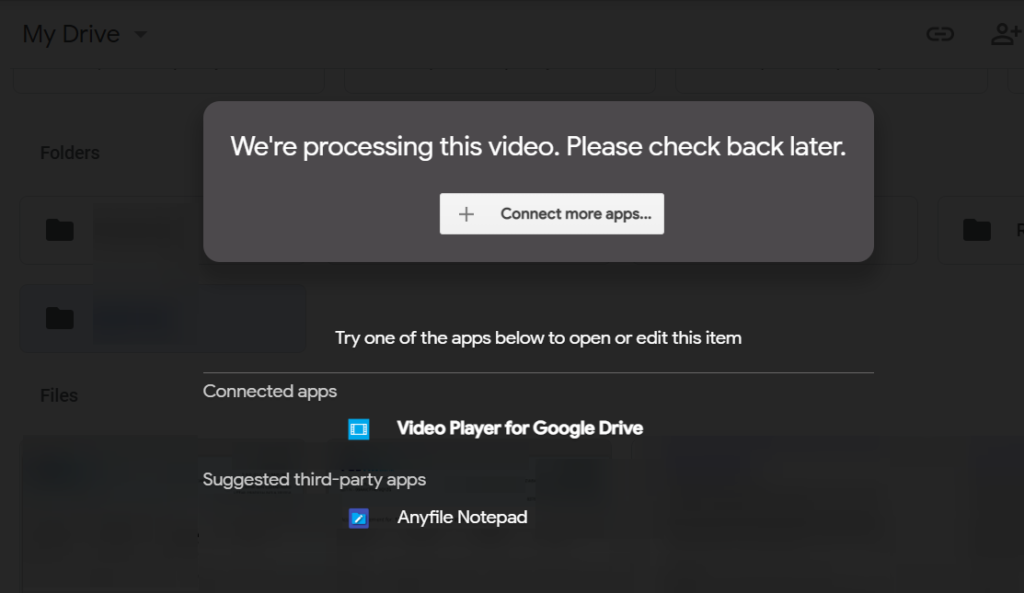
Method 1: Re-Login to your Google Account
Sometimes re-logging into your Google account will help you with fixing any issue related to your Google account.
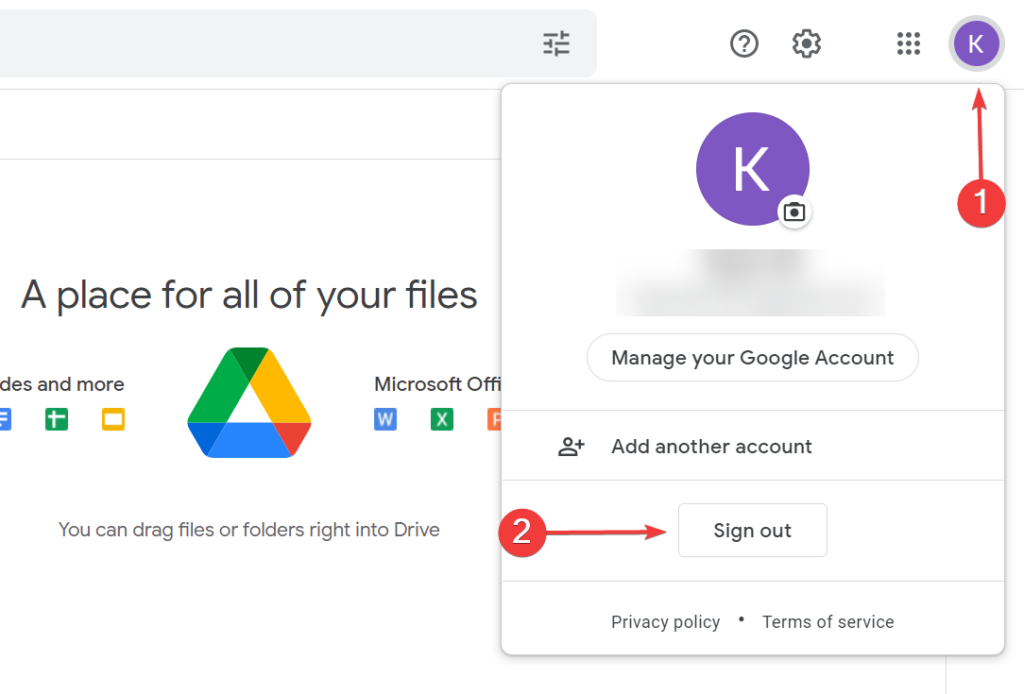
- To re-login to your google account, search for google on your web browser.
- Here, in the top-right corner, click on the round logo with your google display picture.
- Now, there will be a drop-down menu from which you have to choose to sign out.
- Now, once you have logged out of the account.
- Go to the sign-in page of Google and now log in with the Google credentials.
- Now, check whether the issue is resolved on your system.
Method 2: Clear the Browser Cache and Cookies
Cookies and cache on a browser can cause various trouble in the system. When the browser issue is overloaded with cache and cookies there will be many hindrances with browsing and cleaning the browser cache and cookies frequently will fix many browser issues.
- To clear the cookies on your browser, open the settings of the browser and find the cookies option and there clear the cookies.
- Now to clean the cache, go to the settings of the browser, here, find the cache option and clear the cache.
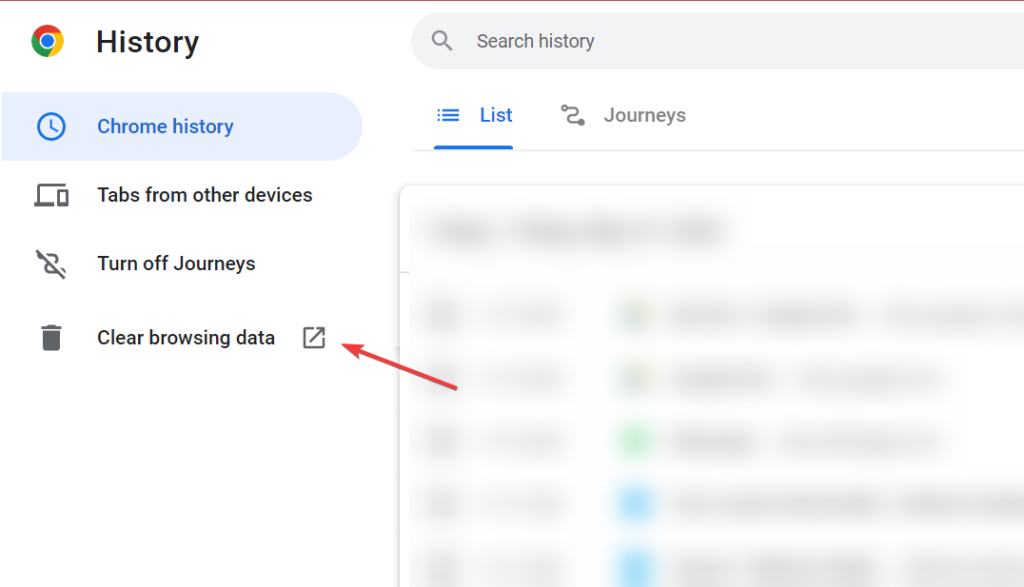
Well, you can also use third-party applications to clean the cache and cookies of all the browsers on your computer and this can be simple than manually clearing the cache and cookies from the browsers.
Method 3: Try a Different Browser
Using a different browser to upload the video can work and you can try using another browser on your computer.
Method 4: Remove Unwanted Extensions from your Browser
Extensions on a browser will slow down the browser considerably and disabling them or removing them will resolve the issue of we’re processing the video when trying to upload it to the drive.

Method 5: Delete the Temp Files
Corrupt temp files can be causing issues with your browsing experience, so deleting all the temp files can fix the issue on your computer.
- To delete the temp files, open the run command box by using the shortcut WIndows _ R and here type in %temp%.
- Now, select all the files in the temp folder and then permanently delete them by using the shortcut Shift+ delete.
Well, these are some simple methods that you can We’re Processing This Video Error.
Hope the information provided above was helpful and informative, with these simple methods you can fix the We’re Processing This Video Error issue and upload video files with ease.







