Windows OS is considered one of the best versatile OS. The OS encloses much ease to use functionalities and shortcuts to make things easier. The shortcuts and features can be used anywhere from the OS and are accessible through simple keyboard keys and mouse moves. Well, with Windows 11, there seems to be an issue with one of the most used functionality; the Drag-and-Drop feature. So, here in this article we will elaborate on the issue and present you with a fix, so you can use the drag and drop function on your computer.
Well, Windows 11 had a good hype when Microsoft announced the OS as most users were under the impression that Windows 10 would be the final OS release as said by Microsoft. Microsoft had also released several previews builds of Windows 11 on their Windows Insider Platform before releasing the official version on October 5, 2021. From the day of the Windows 11 preview build release, users have flocked in and installed Windows 11 on their computers to test out the features and functionalities. And the official release has attracted some users.
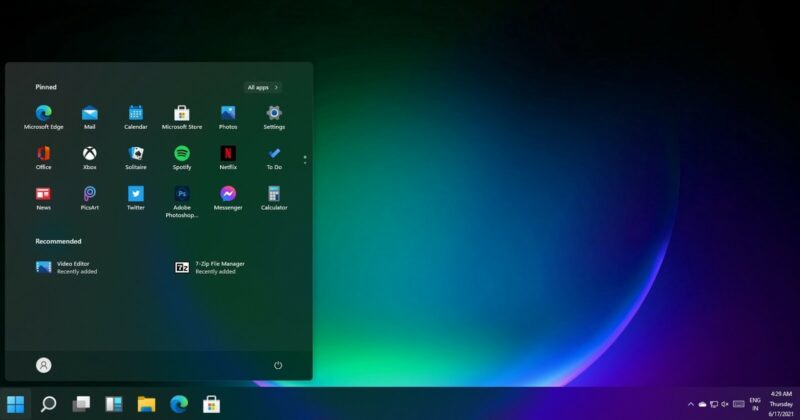
As mentioned before Windows 11 was an unexpected release but Microsoft gave it enough hype to make it look the best. The OS brings in some new features and Microsoft claims that Windows 11 is the next-generation OS and will be more advanced and improved than WIndows 10. But the fact that the newly released OS is pretty out of shape and has many issues for previous Windows users. Even though the OS has new features like improved security, change in the user interface, some crucial features that were in Windows 10 are missing. Microsoft is yet to address these issues and is only focused on pushing its OS on new users. One of the major issues prevailing in the OS is the missing drag and drop function which was pretty much used by all Windows 10 users.
The drag and drop function is a simple and versatile function that allows users to drag one or a group of files into another application or windows. This feature is used by many Windows users to move, copy or transfer files. Well, with this function, you can also drag a file and drop it on an application in the taskbar to open it with that application. With such a versatile function scrapped away, users who use this feature every day will face issues. Well, there are some fixes that can make the process less cumbersome or you can entirely downgrade Windows 11 to Windows 10 if you find the OS to be not good. So, here are two alternate methods, that you can use to move files around in Windows 11.
Recommended Post:- Windows 11 Might Block you from Using Certain Apps – Quick Guide
Fixes to use Drag and Drop Function on Windows 11
Well, these methods are not exact fixes but can be called alternates. There will be no fix unless Microsoft works on this and releases a cumulative update. So, these alternate methods will simply try to make the drag and drop function accessible.
Method 1: Use Alt+ Tab to move Files
The alt+tab keys on the keyboard are a very good tool, used to navigate between all the opened applications in the OS. by using this function you can move files from one application to another.
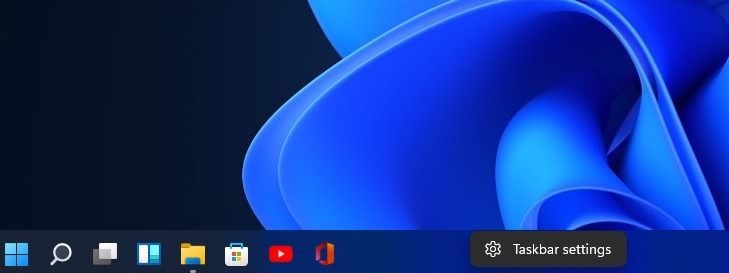
- First, locate the file you want to drag and drop, and click on the file and drag a little.
- Now, with the file grabbed, press the alt + tab key to open the navigation panel.
- Here, with the alt key pressed, release the tab key and press the tab key to hover over the windows you want to drop the file in.
- Now once you have the windows selected, release the tab key.
- The destination window will open and here release the left mouse button to drop the selected file.
You can also use the control key to make many selections and then drop them at the destined locations.
Well, this method is a bit complex but you have no other go.
Method 2: Use Split Screen
Windows 11 features a new split-screen accessibility feature wherein you can use the split-screen mode by hovering over the minimize button on the right-hand corner of the window.
- To use the split-screen function, navigate to the minimize button and select the split-screen option you want to select and then select the destination application in the other half of the screen. Now, drag the file and drop the file you want from one to another application.
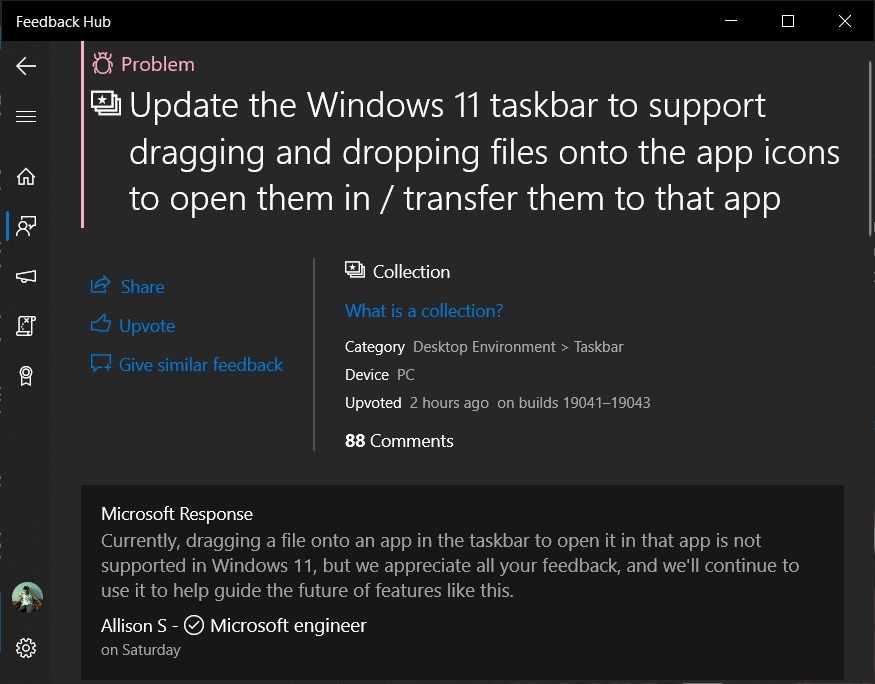
These methods are very temporary and the permanent fix can only be arrived at by Microsoft through a cumulative update. All we can do is wait until Microsoft takes action and makes things better. Windows 11 has many other bugs and issues which makes it a bit difficult for users. So, if your workflow is hindered, you can downgrade to Windows 10 from Windows 11 by installing the Windows 10 ISO file. And if you are worried about the support for Windows 10, Microsoft will officially support Windows 10 till Mid 2025.
Hope the information provided above was helpful and informative, the drag and drop issue with Windows 11 can be fixed with the above methods.







