The Microsoft Store app is a very handy application and can be used for downloading third-party and Microsoft applications from the internet without worrying about bugs, viruses and, malware. Having the application handy on the desktop can aid you with the ease of downloading software or an application easily. With Microsoft Store, you can download the application from a trusted source rather than looking for the same application on the internet and downloading it from a random website.
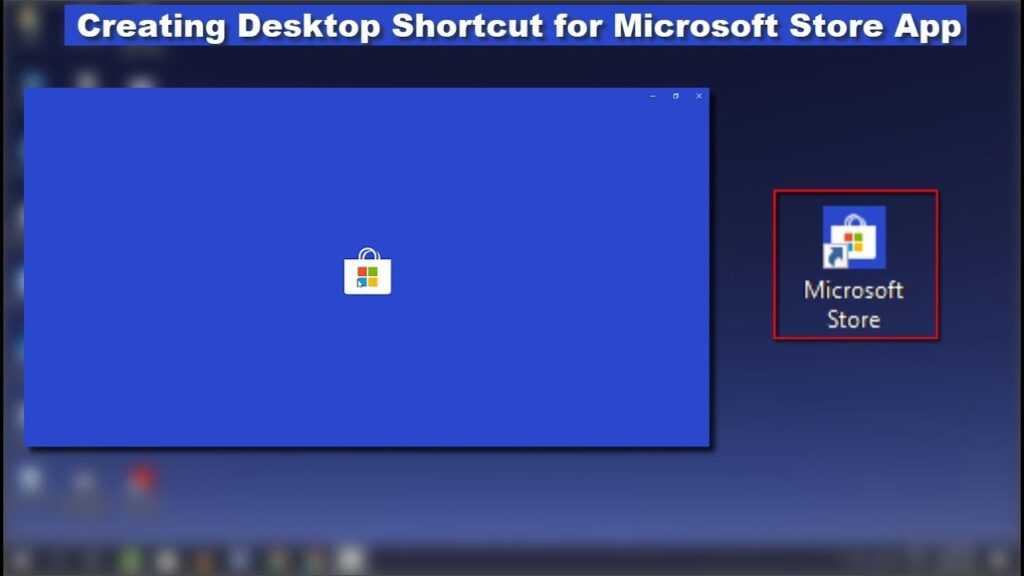
Why Use Microsoft Store
- Easy to use and download applications.
- Safe and virus free downloads.
- Get amazing deals on application purchases.
- Easy to search for applications.
- Centralised application download platform.
Quick access and easy to use is one big feature the Windows OS provides. The OS is built in such a way that you can maximize your utility without having to go through a lot of trouble. The OS and the features are customizable and you can use them to customize the aspects you use the most to function accordingly. With such features, the Windows OS is by far one of the best OS that is being used by people to run their professional as well as personal computers. Windows 10 is the latest released OS and this version has many improved features like added applications and additional feature and feature upgrades for the old ones. The OS is versatile with all the aspects well aligned to provide the best performance and user experience to the users. The OS has a versatile user interface which makes computing easier.
There are many applications that have been introduced by Microsoft in their Windows 10 OS for the betterment of the OS and to improve the usability of the OS by users. One such application that has been loaded into the Windows 10 OS is the Microsoft store, which is an online application download software, where you can download applications and software directly on to your computer without surfing through the internet using a browser. Using the Microsoft store application is better as the applications on the platform are trusted and authentic, downloading them will be easier and they will function safely on your computer.
Recommended Post:- Install Group Policy Editor (gpedit.msc) In Windows 10 Home Edition – Step by Step Process
Shortcuts are one of the most used ease use features in Windows OS. you can create a shortcut for any application on the desktop, taskbar, or the start menu. You can also assign a specific shortcut key for an application, when you use the shortcut, you can access the application without having to hassle about searching for the application icon. The shortcut will be handy and improve your efficiency in working.
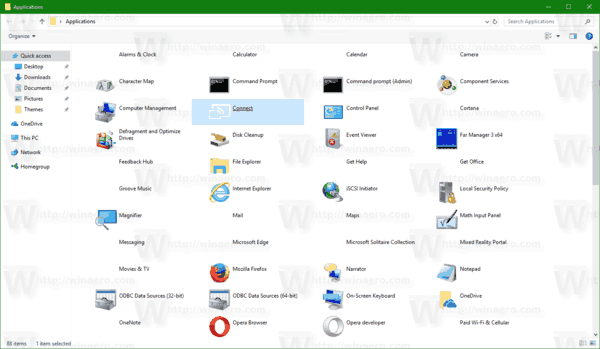
The desktop is one of the most important screens in the Windows OS. this is the first thing that appears once the OS boots up and contains wallpaper, application icons and files. Your desktop can hold lots of shortcuts, but it’s always advised to keep only the essential ones and relocate the others to keep the performance of the computer balanced. With the shortcut features, on the desktop, you can access the files or applications instantly, your need for looking through the start menu is minimized and the shortcut Windows key + D will come in handy if you wish to visit the desktop while working on another application or file. With such versatility features, the Windows OS can be used easily and you will be very satisfied with using the computer.
Here in this article, we will discuss how to create a desktop shortcut for the Microsoft Store app on Windows 10. Setting up the shortcut on the desktop is a very simple task. You can do it in an instant and can use the application from the desktop with great ease. Once you are done with settings up the shortcut on the desktop, you can access the shortcut to open the application instantly. You will find the step-by-step guide to create the shortcut of Microsoft store on the desktop of your Windows 10 computer.
This is How You Can Create Desktop Shortcut for Microsoft Store Application on your Windows 10 Computer
- Follow the steps mentioned to create a shortcut of the Microsoft Store application on your Windows 10 desktop.
- Open the Run command by pressing the Windows key + the letter R from the keyboard.
- In the command box, input this syntax “shell:AppsFolder”.
- A new window will open, which will have all the application icons that have been install on your computer.
- From the list of applications, find the Microsoft stores app.
- Now, reduce the screen size and drag the Microsoft store icon and drop it on the desktop, or right-click on the Microsoft store application and choose the option “Create Shortcut”. A pop will appear, asking you “Do you want the shortcut to be placed on the desktop instead?” you need to click on yes to create the shortcut on the desktop.
- Once you have created the shortcut, you can use the Microsoft store application directly from the desktop.
- All done.
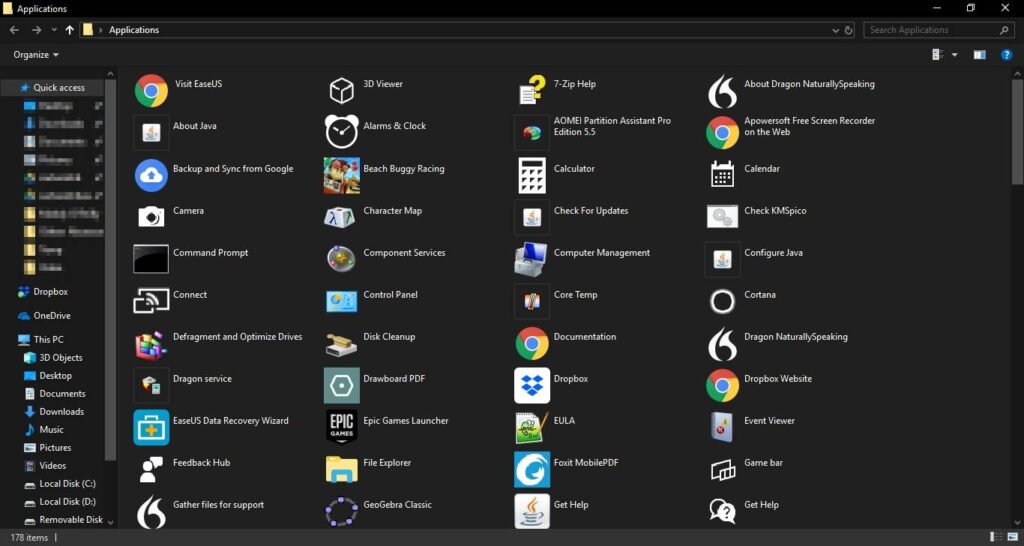
You can create shortcuts for any application using this method, and use the application easily. Make sure that you relocate the shortcuts or delete them if you no longer need them to be handy, by doing this, you will avoid messing up your desktop and the performance of the system will improve.
Such easy use facilities are available on the Windows 10 OS and using them wisely is up to the users. These features are all must-use features and can be beneficial at times. The user can learn to use the various features of the computer by exploring the options and features of the OS and learning to use them. Learning to use these features can add up to the skills of the users.
Hope the information provided above was useful and informative. You can create the shortcut for the Microsoft Store application on your desktop and use the application with ease.







