GPT and MBR are the two partition management systems that are used in computers to manage the partitions on a disk drive. Knowing which one of them is being used can be of real use for performing some disk and partition related activities. Here is everything you need to know about both of the systems and would find out how to check your disk drive for either one of the partitioning management systems.
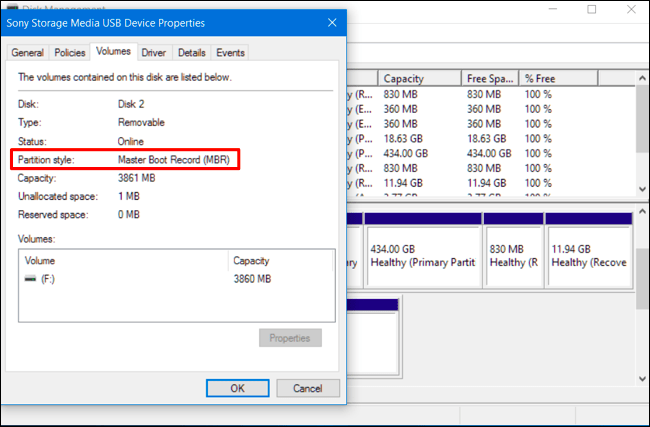
Computers these days have become pretty advanced and are very much capable of computing complex tasks easily. The improvements in both the hardware and the software feature have lead to the overall improvement of the computers. Most of the tech aspects that are being used now were developed a very long time ago and they are still used as they have been constantly upgraded to a new system. These upgrades are very essential to run the computers and enhance the computer to suit the current tech standards. The disk drive has been an integral part of the computer and is still being used on computers. They are the storehouse of information which can be accessed using the computer. The hard disks are being used with the computer by integrating them with the OS using some firmware and support software, which manages different aspects of the storage device.
GPT and MBR are the partition management systems used in disk drivers to manage the partitioning aspect. Partitioning of the disk is very essential for using the computer as the user can allocate certain storage space for OS and application installation and use the other partitions to store files and information. Partitioning of the disk is very essential to make it easy for the computer OS to boot up efficiently. Partitioning of a disk will improve the manageability of the disk drive and the functioning of the computer will be smooth. Partitioning of the hard disk has been followed for a long time.
Recommended Post:- Online Map Finder: How to Remove (Chrome/Firefox)
What are GPT and MBR
GPT and MBR are both partition management systems used to manage partitions in storage devices like hard disks and solid-state drives. MBR stands for Master Boot Record, whereas GPT stands for GUID Partition Table. The GPT is a relatively new concept and is being implemented in most modern computers. The GPT has better performance and will completely replace the MBR. GTP can handle much larger drivers and have globally unique identifiers. With GTP you can create 128 separate partitions of the disk whereas MBR allowed a maximum of 4 partitions. The chances of disk corruption are minimized drastically by using the GTP system.
By now, you would have understood what GTP and MBR is and would be able to comprehend that GTP is better than MBR, now, you will know how to find out whether your disk driver is GTP or MBR on your Windows 10 computer.
Here is How you can Check if a Disk Drive is MBR or DTP on Windows 10:
There are two methods that can be used to find out whether the disk id MBR or GTP on your Windows 10 computer. You will learn both the methods and use one to check for the disk driver. Both the methods are pretty easy and you will be carefully guided.
Method 1
- Open up computer management by pressing the Windows key and the letter X on the keyboard and selecting the option “Computer Management”.
- Now, select the “Disk management”.
- Here, right-click on the Disk (number) and open go to the properties of the disk.
- Under the volumes tab in the properties, you will find the GUID Partition table or master Boot Record listed near the partition style.
- This is how you can find the partition style on your Windows 10 computer.
- You can use this method if you find the command prompt to be a bit vague as this doesn’t involve command or codes or a command terminal.
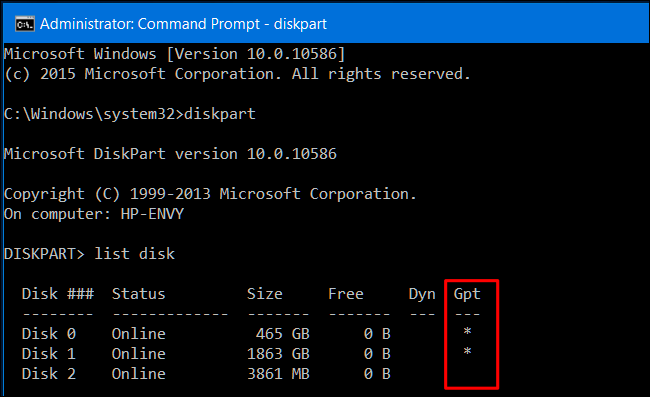
Method 2
- You will use the command prompt to check for the partition style of your disk drive on Windows 10 computer.
- This method is pretty simple as there are not many commands involved. People who like the command terminal or are comfortable with the command prompt can use this method to check the partition style with simple commands.
- Open up the command prompt by searching fot eh command prompt from using the search feature in the taskbar or select the command prompt from the start menu.
- Once in the command prompt terminal, input the following command in the terminal “ diskpart” this command is used to manage and view disk related information.
- Now, input this command in the terminal “list disk”, this command will list all the disks that are connected to the computer through various connectivity sources like, SATA, USB, and PCI express.
- You will find the list of disk drivers connected to your computer under the GPT column, if you find an asterisk the disk is GPT and f you dont find the asterisk then the disk drive is MBR.
Finding the partition style can help you with configuring your computer. With upgraded features GPT partition system can be more advantageous. Make sure to choose the GPT partition when setting up your hard drive as it provides you with many upgraded partition features and higher capabilities, you can also change the partition system from MBR to GPT or GPT to MBR at a later date at a cost of losing all your data.
Hope the information provided above was informative and helpful, you can find out your disk drive’s partition system using the methods prescribed above. Make use of a suitable method to find out the partition style of your disk drive.







