With applications and software being developed to run on Windows OS the OS needs to be able to accommodate the applications and provide them with the necessary features to run on the computer. Windows OS is one of the best and provides applications and programs with all the necessary room for functioning better. The OS is designed in such a way that any application built for Windows OS can utilize all the computers feature and provide the users with a good user experience. To provide such good compatibility and support features the Windows OS has a separate folder where all the programs and software gets installed. This folder is very important and is there in the OS since the first version came out. The folder is placed separately as to provide higher accessibility to the files and folders. This also prevents confusion and file corruption.
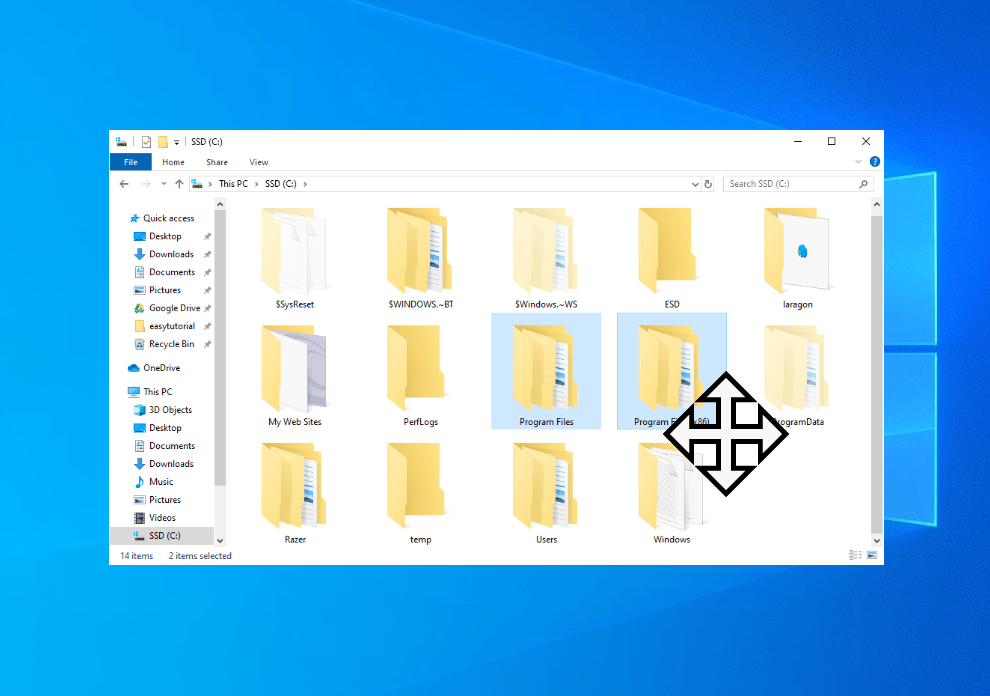
In Windows OS every third-party application gets installed to a specific folder location on the hard disk by default to keep the installation separate and improve the efficiency of the application and the OS on the whole. With all the programs and applications installed in one location some of the system operations become easy and which will improve the efficiency in managing the applications and programs. The program files are the name of the folder which can be commonly found on the C drive of almost every Windows computer. The program files contain all the installation, support files of an application which helps the application to function smoothly on the computer. Altering these files without a proper method can cause application failure or corruption of the OS as the files are installed on the OS and use a proper channel to function and any disruption in the channel can cause problems.
In this article, we will broadly discuss the program files, their functions and how to re-locate the folder without damaging the files or other aspects of the OS. the process is pretty simple but needs the doer to be really conscious as moving the folder can be tricky and improper processing will disrupt the functioning of all the applications and reinstalling will be the only solution.
Recommended Post:- How to Completely Uninstall Andy OS on Windows 10 – Complete Guide
As discussed program files is an innate folder in the Windows OS which holds all the installation and support files of non-operating system programs like utility, designing, gaming, and other programs, every application that you install on your computer will get installed in the program files as the system is pretty neat and keeps the computer clean and organized.
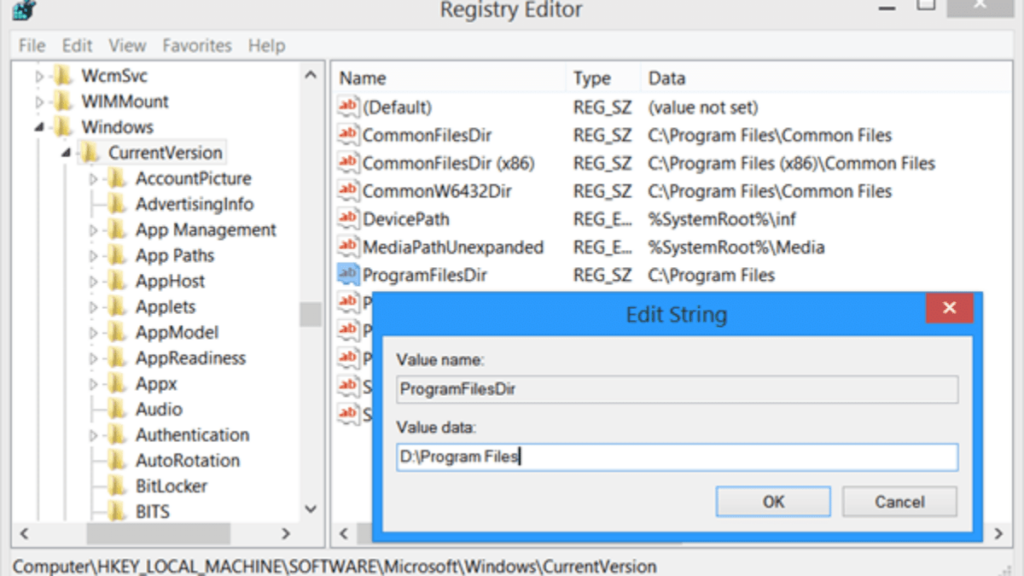
There are mainly two types of program files folder present in the Windows 10 OS. the two folders are Program Files and Program Files x86. The program files folder will house all the 64-bit programs and the Program Files x86 will house all the 32-bit programs. The separation is essential as the 64-bit and 32-bit programs have different sets of support files and the Windows OS needs to recognise them accordingly to let the program function better.
When it comes to changing the location of the program files, the action is not recommended and is also not supported by Microsoft as changing the location of the program files will have some functional consequences like OS crashing, application crashing and much more. If you are short of storage on the C drive, it’s better you not move the program files but just uninstall some unused applications or just relocate the photos, downloaded files, and video files to other drivers instead of moving the program files. If you still want to move the program files, you can follow the steps mentioned below in this article.
How you can Move the Program files folder on your Windows 10 Computer
Follow the below-mentioned method to move the program files on your Windows 10 computer.
- Open the registry editor by opening the Run command by pressing the Windows key + the R key on the keyboard, here type in Regedit in the command windows.
- Now, the registry editor will open.
- In the registry editor, navigate to this path HKEY_LOCAL_MACHINE\SOFTWARE\Microsoft\Windows\CurrentVersion\ProgramFilesDir.
- Here, double click on the programfilesdir and enter the path in the Value data to where you want the program files to be moved on the computer. You have to enter the path correctly as Windows is very specific about the path.
- Once done, click on OK and exit the registry editor.
- Now you need to restart your computer to make the changes take effect.
- Once you have restarted the computer, you will find that the programs file location has been changed to a new location that you had specified.
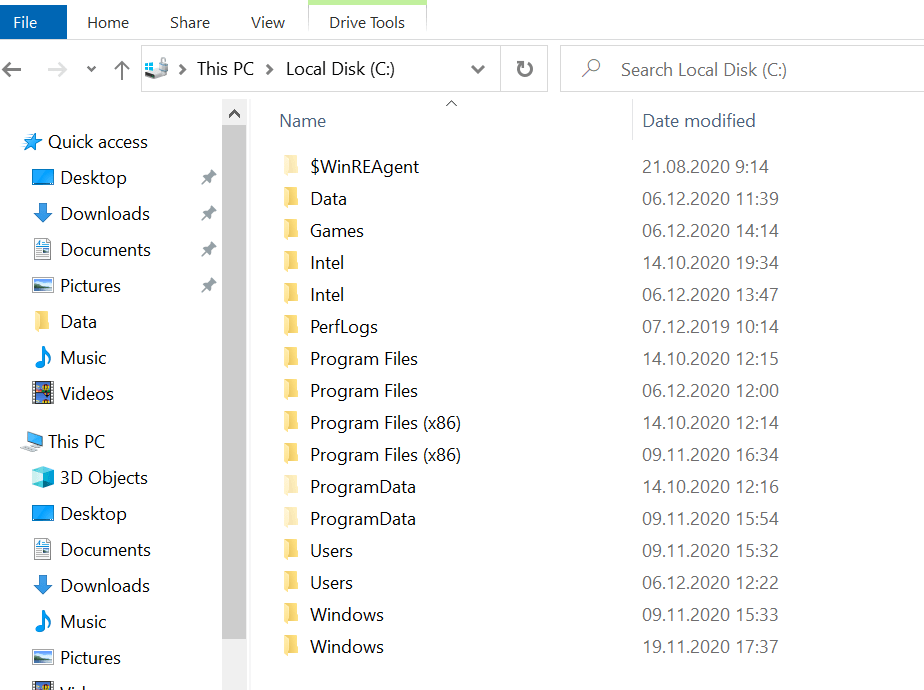
After you change the programs files location, there might be some errors and crashes, as you have changed the very default folder of the Windows and if you feel you face too much problem, you have to relocate the location of the files, here you can follow the same process and enter the path of the C drive where the folder was previously present or just restore your computer to an older time.
Dont go around cutting the program files folder and pasting them on some other location as this will not work the way you think and will cause you a very difficult to handle problem. Make sure you use the registry editor to move the programs file as it is one of the safest ways.
Hope the information provided above was helpful and informative, make sure you consult some professionals before changing some of the crucial settings of the Windows OS as improper procedures might cause you serious trouble.







