A Microphone is one of the very essential parts of a computer, it lets users record vices and audio. Most modern computers come with one built-in microphone. The built-in one is pretty basic and the functions are pretty decent. There are also several options that are available in the OS that allows the use of an external microphone on the computer. People who need precise voice recordings or perform audio recordings have to use an external microphone to attain the perfect clarity in the audio as they provide some boosted performance and perks like noise-cancelling and voice capturing features. Most modern laptops come with special audio enhancement tools like real tech or Dolby, depending on the make of the laptop. These tools also provide the users with improvements in the performance of the microphone.

The Microsoft OS has pretty neat features that allow users to configure most of the system components including the hardware components using the settings or control panel options. With the configuration features and tools, users can utilize all the features to fulfil their requirements and function efficiently. With several tools, the OS has almost everything it needs to run a computer perfectly. Windows 10 is the latest edition of the Windows OSes and is currently being supported by Microsoft. The OS receives new updates and bug fixes to make it better for improving the user experience. In Windows 10 there are many customization features that are far more efficient than the previous OS versions. The OS outperforms many other OSes in the market and provides the user with a good working experience.
In this article, you will learn to change the default microphone settings in Windows 10 OS. the process is pretty simple and easy to follow. You don’t need any special skills to change the default settings.
Users with a new microphone, struggling to connect it to the computer need to know this method as this will help set the external microphone as the default one for recording audio and voices. Plug in your external microphone to the 3.5 MM jack on your computer( this will work on both laptops and personal computers), before trying out the steps to set the default microphone on the computer.
Recommended Post:- Open Programs with Keyboard Shortcuts in Windows 10
Way to Change Default Microphone in Windows 10 OS
Here are the steps to change the default settings of the microphone in Windows 10 OS:
- Open up the control panel by searching for the control panel in the search box, or look for the control panel from the list of programs in the Start menu.
- Once you have found the control panel icon, click on it to open it.
- Here you will see an option called hardware and sounds, click it and open the option.
- Now, click on the sound option from the right window pane.
- A popup window will open and you will see some of the options like playback, recording, sound, and communication.
- Choose the option recording.
- Under the option recording, you will find the external microphone (if any) or will find some other source for the microphone depending on the setup of your computer.
- Here, you can choose the microphone you need and right-click on the icon to summon the menu. From the menu select enable.
- This will enable the microphone option.
- From the menu, you will also find an option to set the microphone as the default one.
- Click the option to set the preferred microphone as the default microphone on your Windows 10 computer.
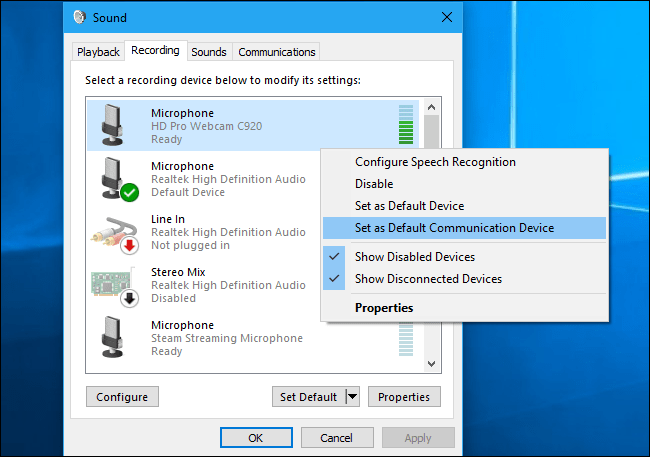
With the default microphone set on your Windows 10 computer, you don’t have to select the microphone from the settings each and every time and can use the microphone as the default one on your computer.
The process is pretty straightforward and simple to follow. You can change the default settings anytime using the same method if you want some other microphone to be your default to record audio and voices. This method for setting the default microphone will be pretty helpful to people who rely on computers to record and perform studio work. There are many powerful microphones available out there that can be used on Windows 10 computers and can be set as the default microphone on the computer. With this feature, you can record audio and voices easily for any of your projects.
Hope the information provided above was useful and informational. You can now, easily change the default microphone on your Windows 10 computer with the simple step-by-step process mentioned above. Feel free to try out some external microphone and record like a pro on Windows 10 computer.







