Many people may be unfamiliar with the process of upgrading to Windows 10, but thanks to practical upgrade features, it’s fairly simple. To enjoy the full range of capabilities, you must first activate your new version after installing it.

The same holds true if you totally reinstall your current installation of Windows. Even if you have a legitimate license key, issues such as the 0xc004f050 error are common throughout the activation procedure. We’ll go over what causes this mistake and how you can solve it on your own.
Recommended Post:- Fix: The Application has been Blocked from Accessing Graphics Hardware
What is Error Code 0xc004f050 on Windows 10
While activating your Windows 10 operating system, you may get error codes such as 0xC004C003, 0x803fa067, 0xc004f034, and so on. Furthermore, another typical mistake 0xc004f050 frequently vanishes.
The problem code is displayed when utilizing the Windows Activation wizard, and the detailed message is as follows: “The product key you entered was invalid. Check the product key and try again, or try another one. (0xc004f050)”.
The most typical reasons for Error Codes 0xc004f050 on Windows 10
When attempting to activate Windows, the error 0xc004f050 can arise for a variety of reasons. As a result, different solutions for troubleshooting the problem exist. The following are the most prevalent causes of the error:
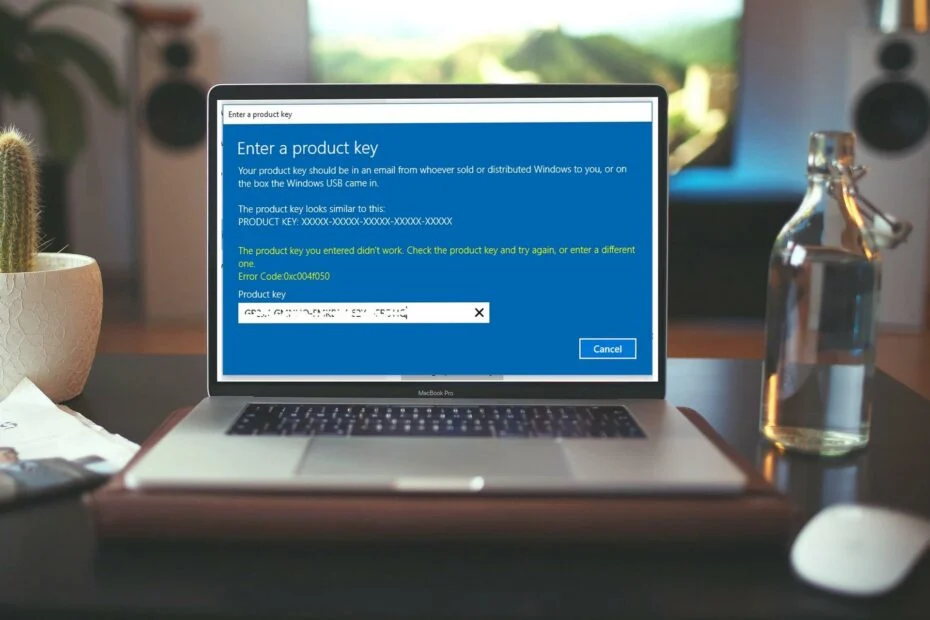
The product key is incorrect
First, double-check that you input the product key accurately. When entering this long string of numbers and letters, it’s simple to make a typo. Also, keep in mind that each product key is only valid for one version of Windows 10. (for example, Windows 10 Home or Windows 10 Professional).
The Product Key is Already in Use
Each product key can only be used for one active Windows installation; otherwise, the activation will be prevented and you will receive an error message similar to 0xc004f050. If you previously installed Windows with a Microsoft account and kept the product key there, you may easily activate it online and use it for fresh Windows installation. This will eliminate the need for the error to arise in the first place.
If you have a local user account in your prior Windows installation, disable it first before deactivating Windows. Only then can you use the same product key to activate the fresh Windows 10 installation. Run the command line programme as an administrator and enter the following code to disable your old Windows installation:
Command: slmgr /upk
Windows 10 activation servers are overburdened
When Windows activation servers are overloaded, the error code 0xc004f050 frequently arises. If this is the case, it may be beneficial to wait and try activating again later.
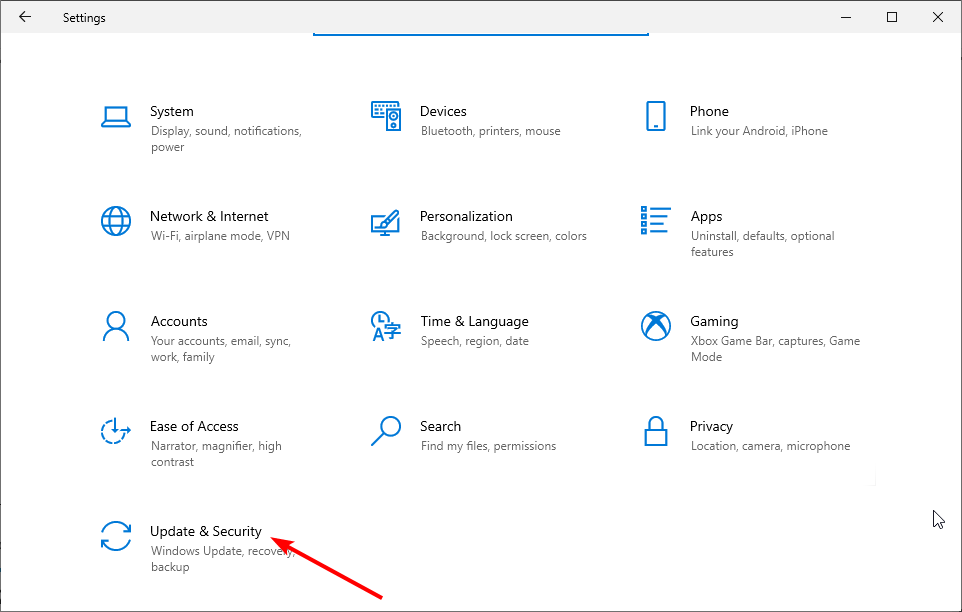
Significant Hardware Modifications
If you’ve made significant modifications to your hardware, such as replacing your motherboard or your complete PC, you’ll need to reactivate your Windows license. This was incredibly time-consuming in previous versions of Windows and generally required calling Microsoft Support. You could even have to buy a new license.
The license is no longer automatically connected to your hardware in Windows 10. It is also possible to link it to your Microsoft account. In this situation, after making hardware adjustments, you can instantly reactivate your PC.
Go to Update & Security -> Activation to see if your Windows license is linked to your Microsoft account.
If you linked your license to your Microsoft account before making the hardware changes, follow these steps to ensure a smooth reactivation procedure free of issues like 0xc004f050:
- Step 1: Sign in using your Microsoft account. Because the copy of Windows is no longer activated, you’ll now notice a “Troubleshoot” button under “Update & Security” -> “Activation” in the Settings app.
- Step 2: In the next window, click this button and select the I recently changed hardware on this device option. The devices linked with your license are listed.
- Step 3: Select the current device and press the “This is the gadget I’m now using”. The Windows license is transferred and reactivated automatically.
- Step 4: If you utilize local user accounts, you must still reactivate Windows after updating the hardware on a device.
How to resolve Activation Error 0xc004f050 on Windows 10
Follow these simple methods to fix the activation Error 0xc004f050 on Windows 10 with ease:
Solution 1: Enter Your Product Key Again
As previously stated, if the product is inaccurate or invalid, the error message – the product key you supplied did not function 0xc004f050 will appear. Confirm your key to resolve this issue.
- Step 1: Navigate to the Start menu.
- Step 2: Select Settings.
- Step 3: Go to Update and Security.
- Step 4: Click the change product key in the Activation window.
- Step 5: Enter your product key and press the Next button.
- Step 6: Complete the activation by following the on-screen instructions.
Solution 2: Run the Troubleshooter for Activation.
You can use Windows Activation Troubleshooter to resolve 0xc004f050. Simply go to the Activation tab, select Troubleshoot, and Windows will detect and repair activation issues.
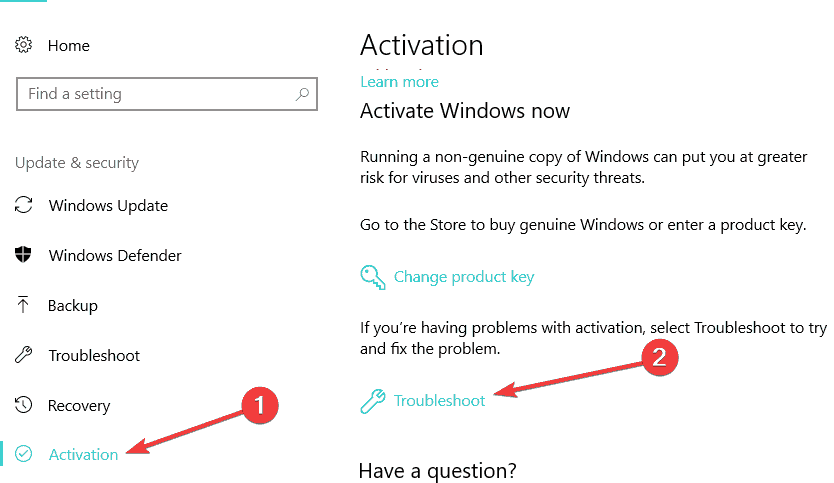
Solution 3: Activating Windows 10 by phone.
If problems persist, you can activate Windows 10 by phone.
If online activation fails and results in the 0xc004f050 problem, Windows 10 can be activated by phone, much like previous versions of Windows. To accomplish this, follow these simple steps:
- Step 1: To launch the Start menu, right-click the Windows logo and pick Command Prompt or Windows PowerShell.
- Step 2: To run the command, type slui 4 in the command line and hit Enter.
- Step 3: View the phone numbers that are available in your country (you can only call the free hotline from a landline).
- Step 4: When prompted, enter the installation ID shown on the screen into your phone’s keyboard.
- Step 5: You will be contacted by phone with a confirmation ID. To activate Windows 10, enter this ID into your Windows device.
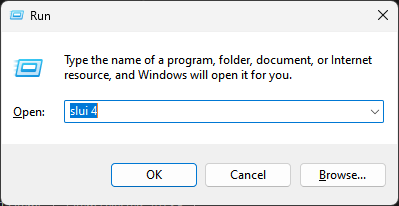
Solution 4: After upgrading, perform a clean install.
Another method for resolving the activation problem 0xc004f050 is to perform a clean install after upgrading from Windows 7 or Windows 8.
After a successful upgrade, if you are a legitimate Windows 7/8 customer, the operating system automatically transitions to Windows 10 in the Microsoft Server. It will be activated and authenticated. You can then perform a clean install.
You can utilize the Media Creation Tool to update to Windows 10. This utility can also be used to perform a clean install.
Conclusion
Do you encounter the activation problem 0xc004f050 when attempting to activate Windows 10? Take your time, and now you can attempt these four simple approaches to resolve the error code. Just give it a shot!







